Patient directory
- Home
- Patient directory
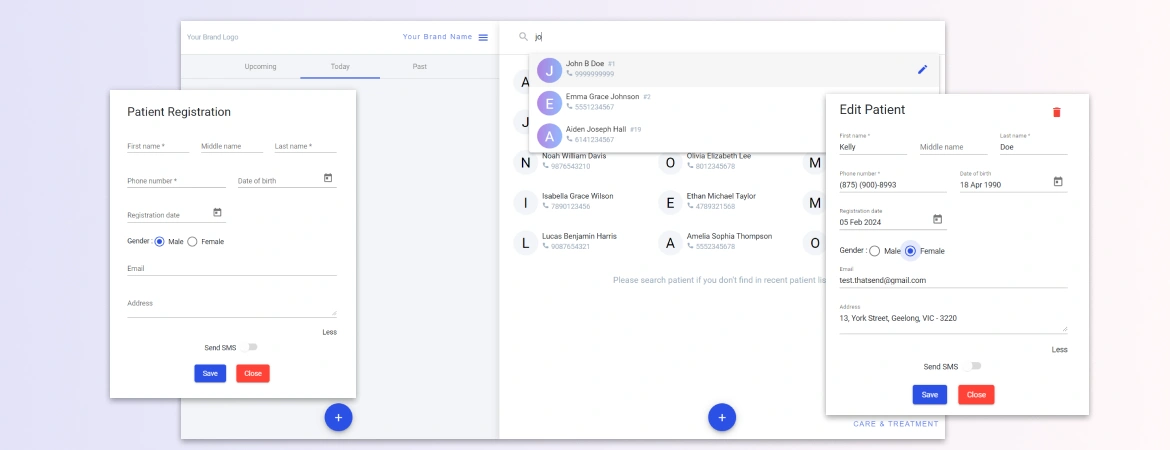
- App Features
- May 23, 2024
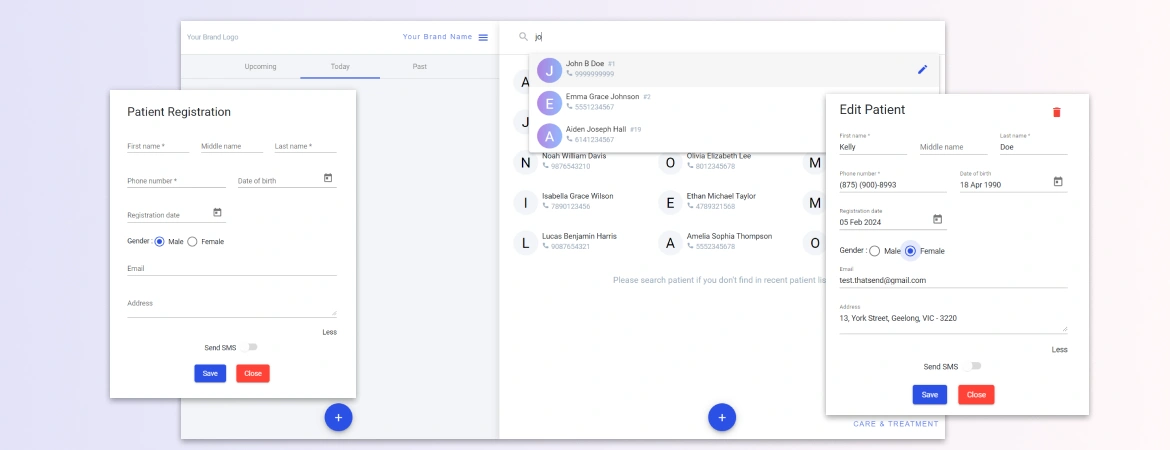
Patient data is the centre point of any management system you are using and same way it’s same for C&T desktop app. Managing patient data is very easy and quick compared to other software. You can start this process from your dashboard nowhere else to go.
Once you install our dental patient management software, you will be navigated to Dashboard. On right side of dashboard, it’s patient area. There is a smooth process to manage your patient data and set up your own directory, so you can organize your patient data and search through it. Below are the process you need to manage your patient directory.
1. Add new patient
2. Search patient
3. Edit patient
4. Delete patient
5. Go for patient consultation
On your dashboard on right-side in-patient area there is button to add new patient.

As you click on add button, a form will open to add patient data. It’s very basic information. All data marked with * are mandatory. You can also send SMS to patient during new registration. Fill the form and click on Save button.
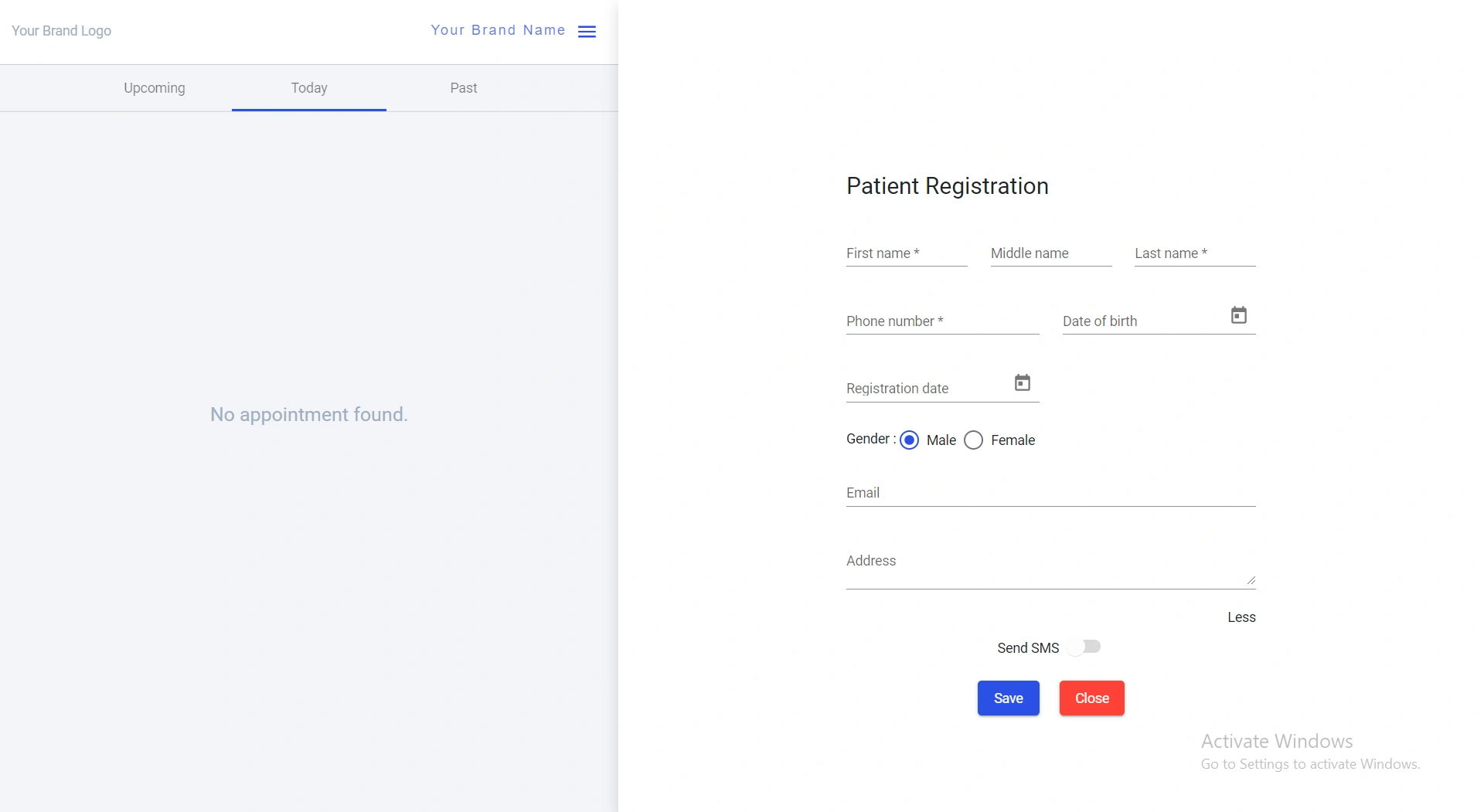
If data is saved successfully, you will get the success message. This is the only process to add new patient. There is an import feature available to add new patients in bulk. To know more about import, refer Import patient data guide.
Once patient is added you will see newly added patient on dashboard.
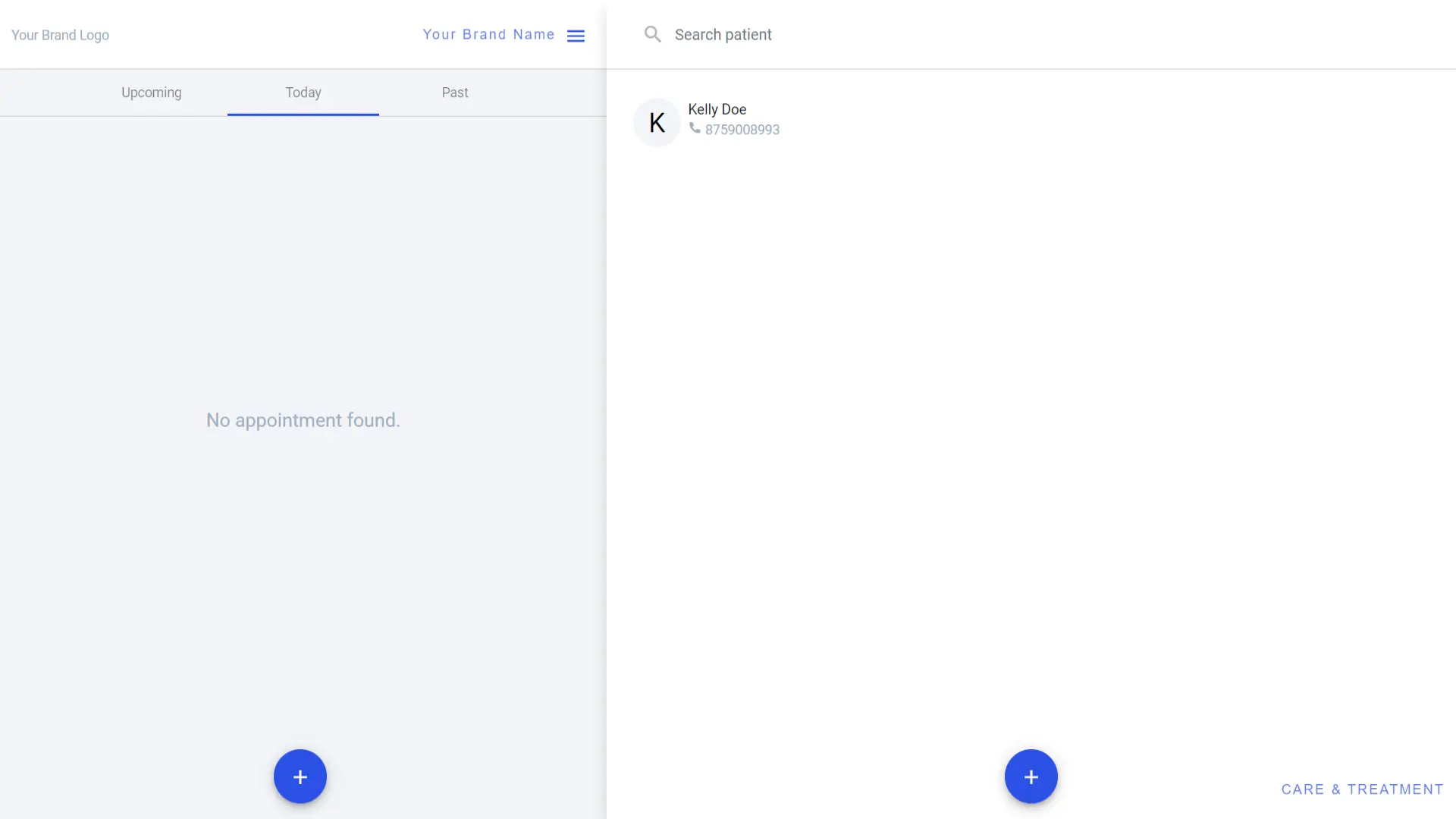
Once you add your patient, it will appear in patient area. Patient area generally shows most recent OPD patient name, so it is possible that you might not find your newly added patient in patient area, and you need to search with patient name or mobile number.
Search patient is easy, just type the patient’s name or mobile number it will show your all-relevant suggestions. This is so handy to find right patient at any time, no matter how old patient data is.
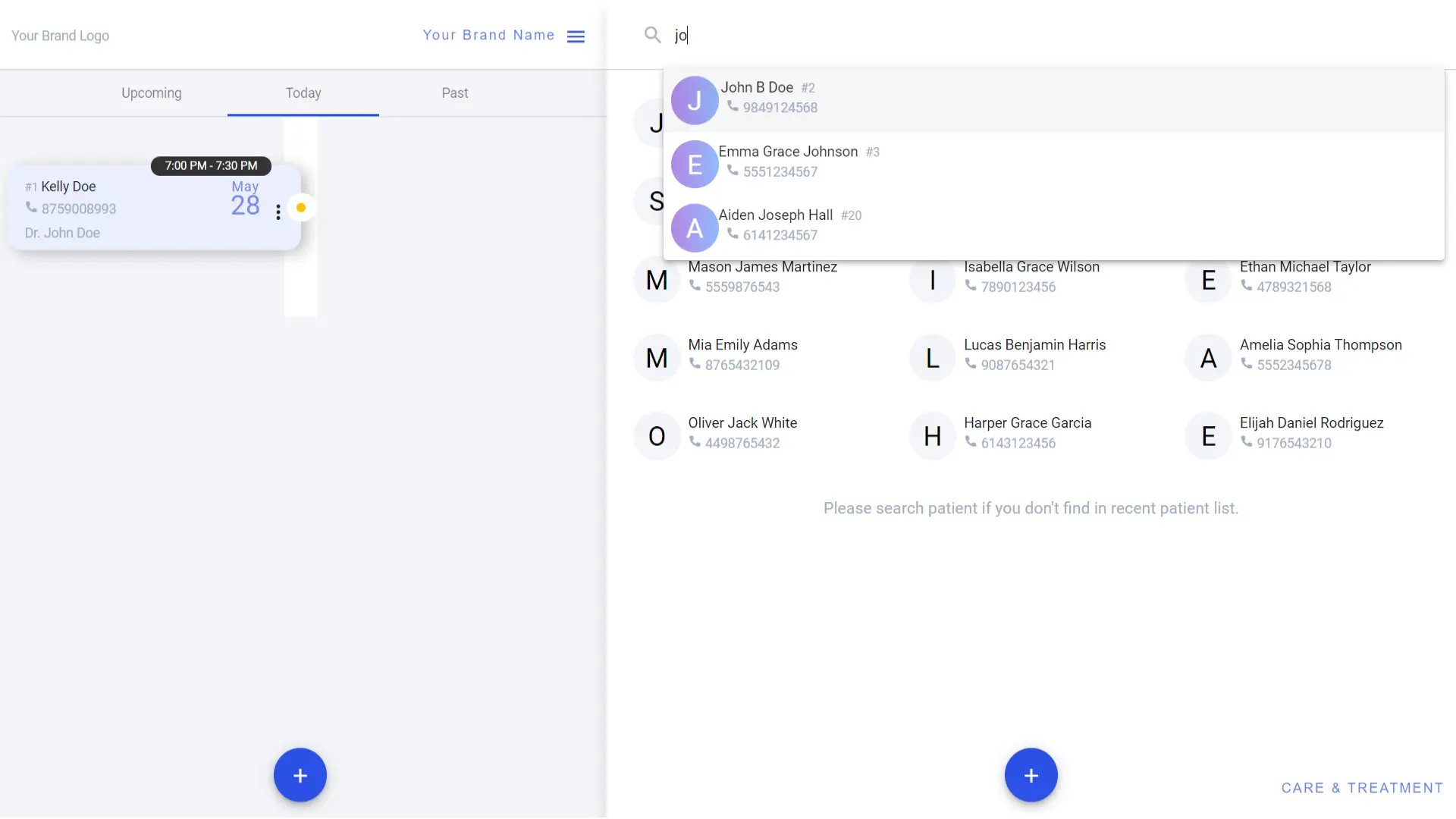
To edit patient data, search the patient name or mobile number and you will have suggested patient names. In search suggestion if you find your right patient hover your mouse over patient name, pencil icon will appear, click it and patient data will open with edit form, where you can do required changes and click on Save button.
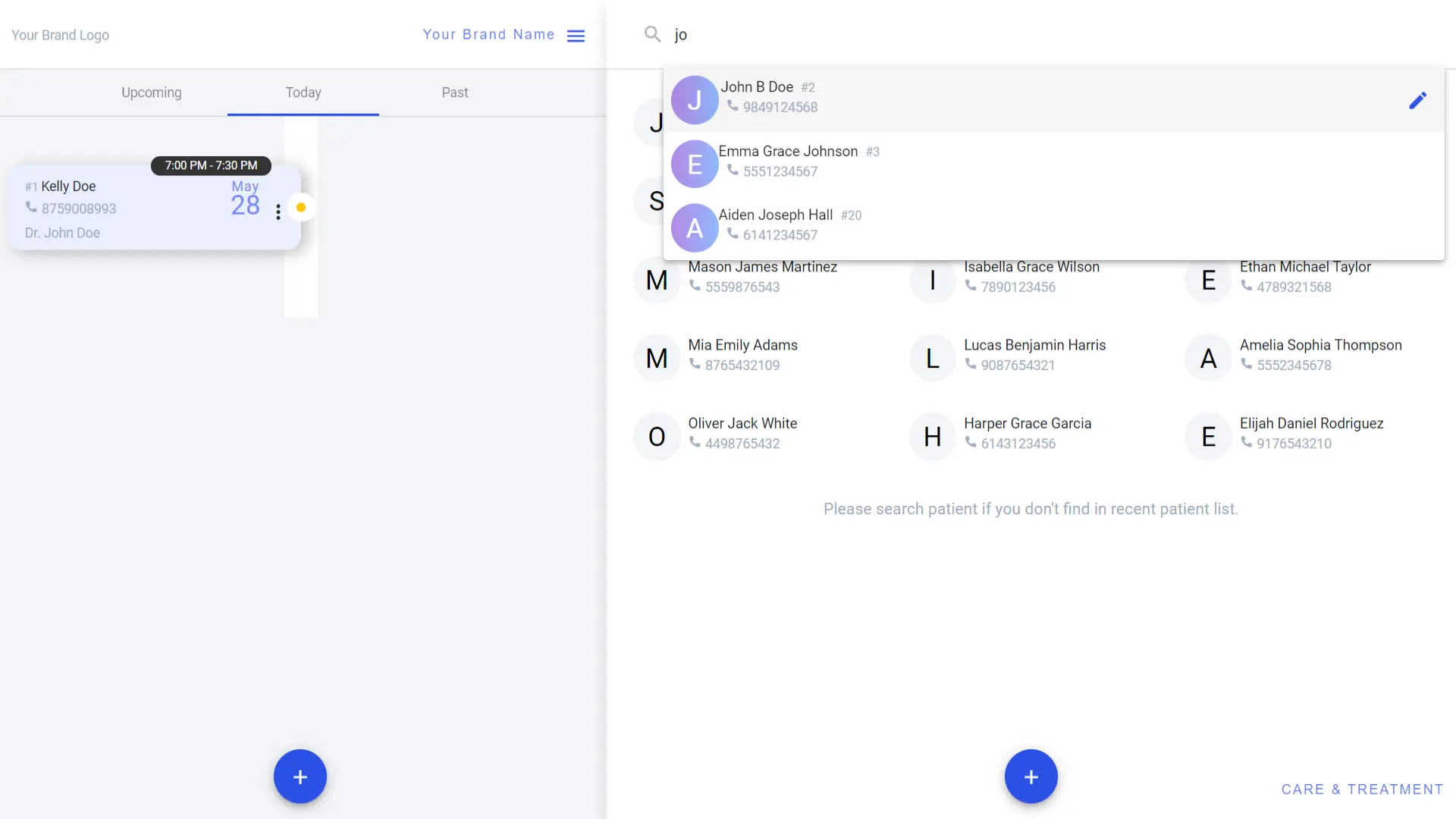
When you go to edit patient data, a form will open where you will find a delete button to delete the patient data.
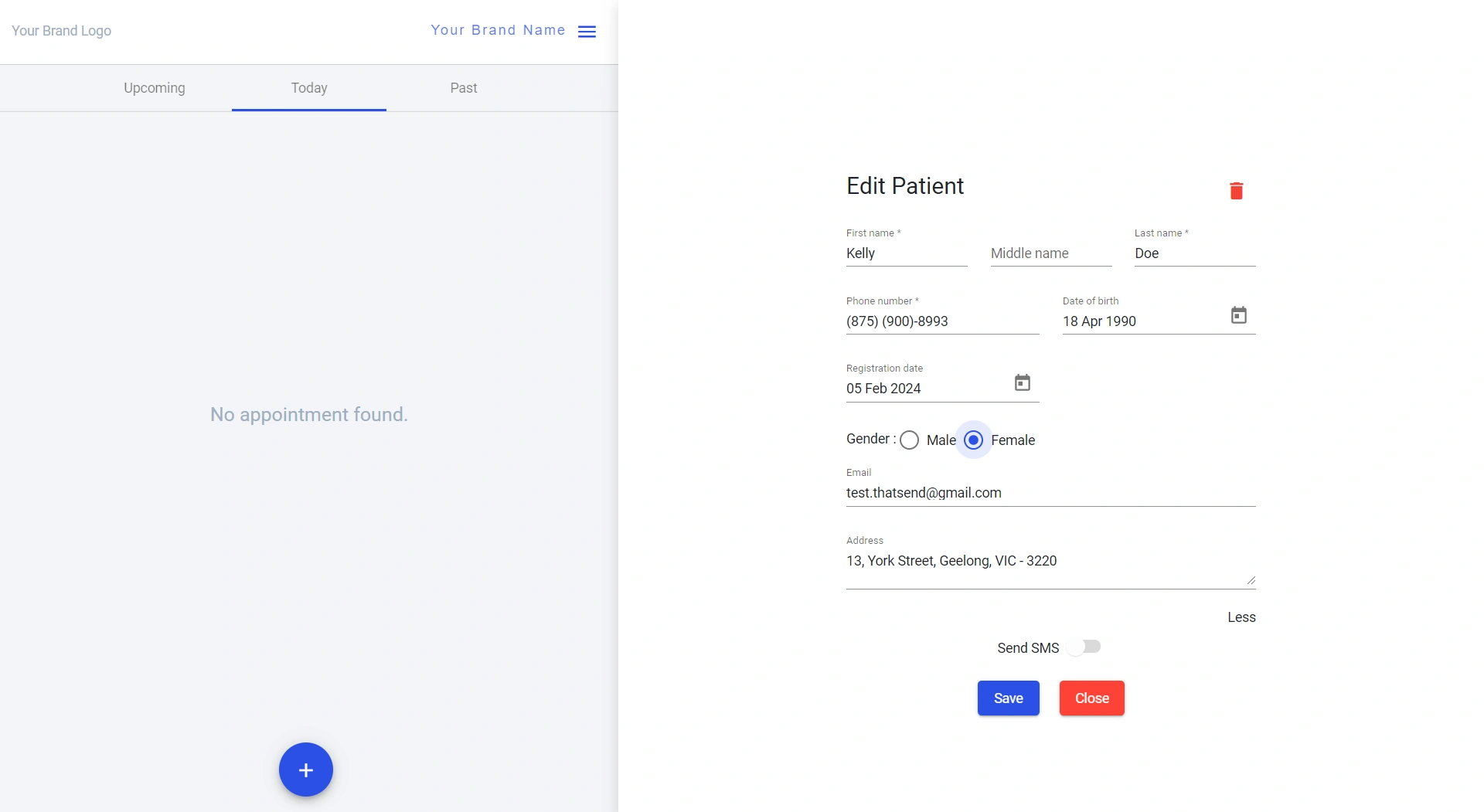
To start consultation, search the patient and click/select patient you are looking to start consultation. To learn more about patient consultation you can read Patient consultation page.
WhatsApp us

