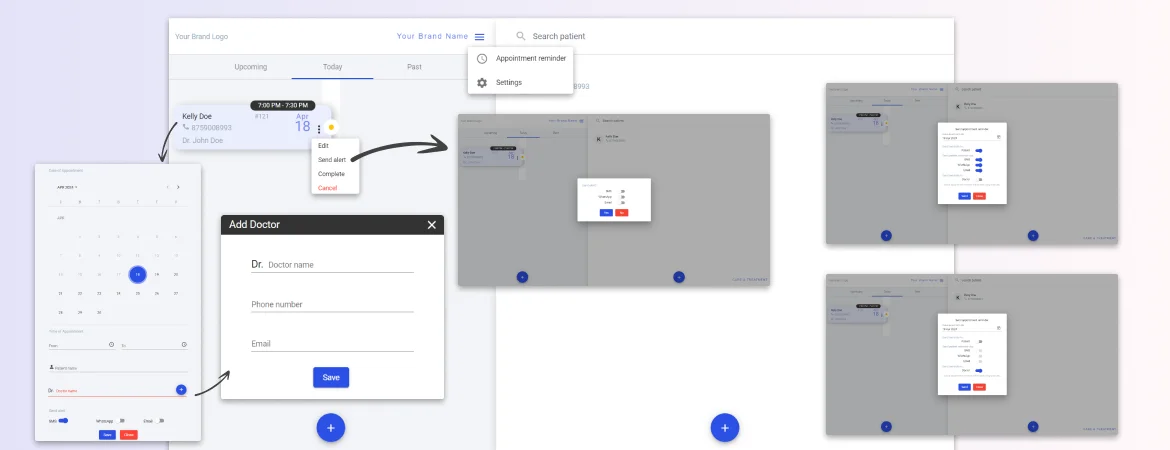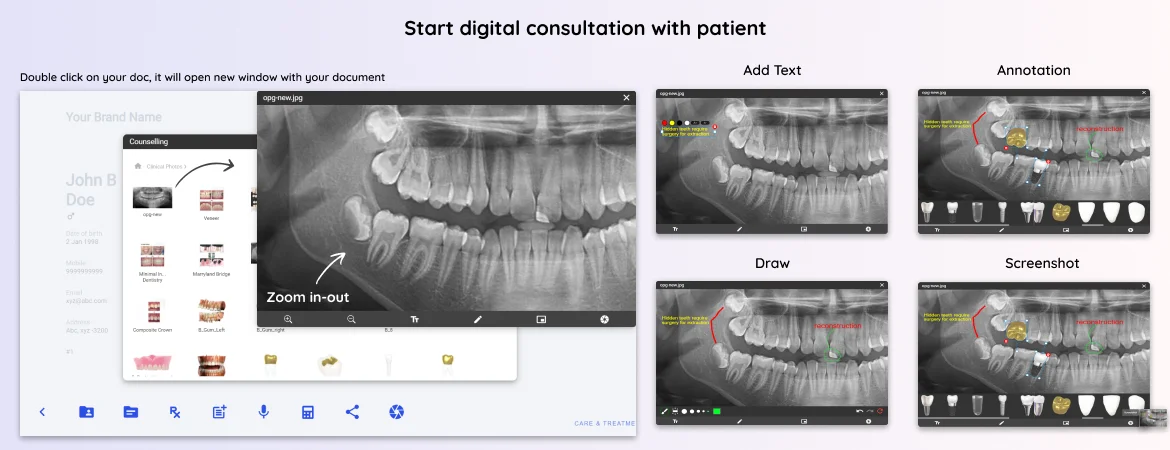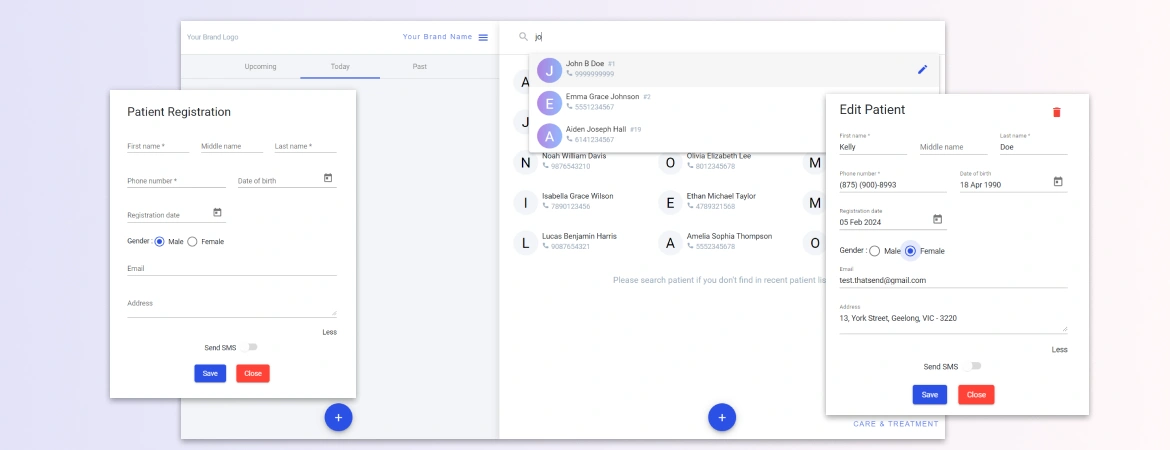Appointment is one of the important aspects of time management. As a doctor appointment, effect on your practice schedule and how you can become productive. Care & Treatment desktop app provide very easy but effective appointment management process. It’s very quick.
Prerequisites to start with appointment management
To take advantage of appointment feature of C&T app, you need to add patient in your app. Once you have at least 1 patient, you can set an appointment. If you need any help to add a new patient, you can follow the patient directory page.
Available functionality with appointment management
Appointment module has very interesting functionality, and it’s so handy to use. Below are the points you might be interested in appointment management.
1. Add a new appointment
2. Edit appointment
3. Cancel appointment
4. Set an appointment for visiting doctors
5. Alert via SMS, WhatsApp and Email
6. Bulk reminder notification
Add new appointment
Adding a new appointment is quick and easy. On your dashboard, you will see the left panel to manage appointments. To add a new appointment, click on button in left panel.
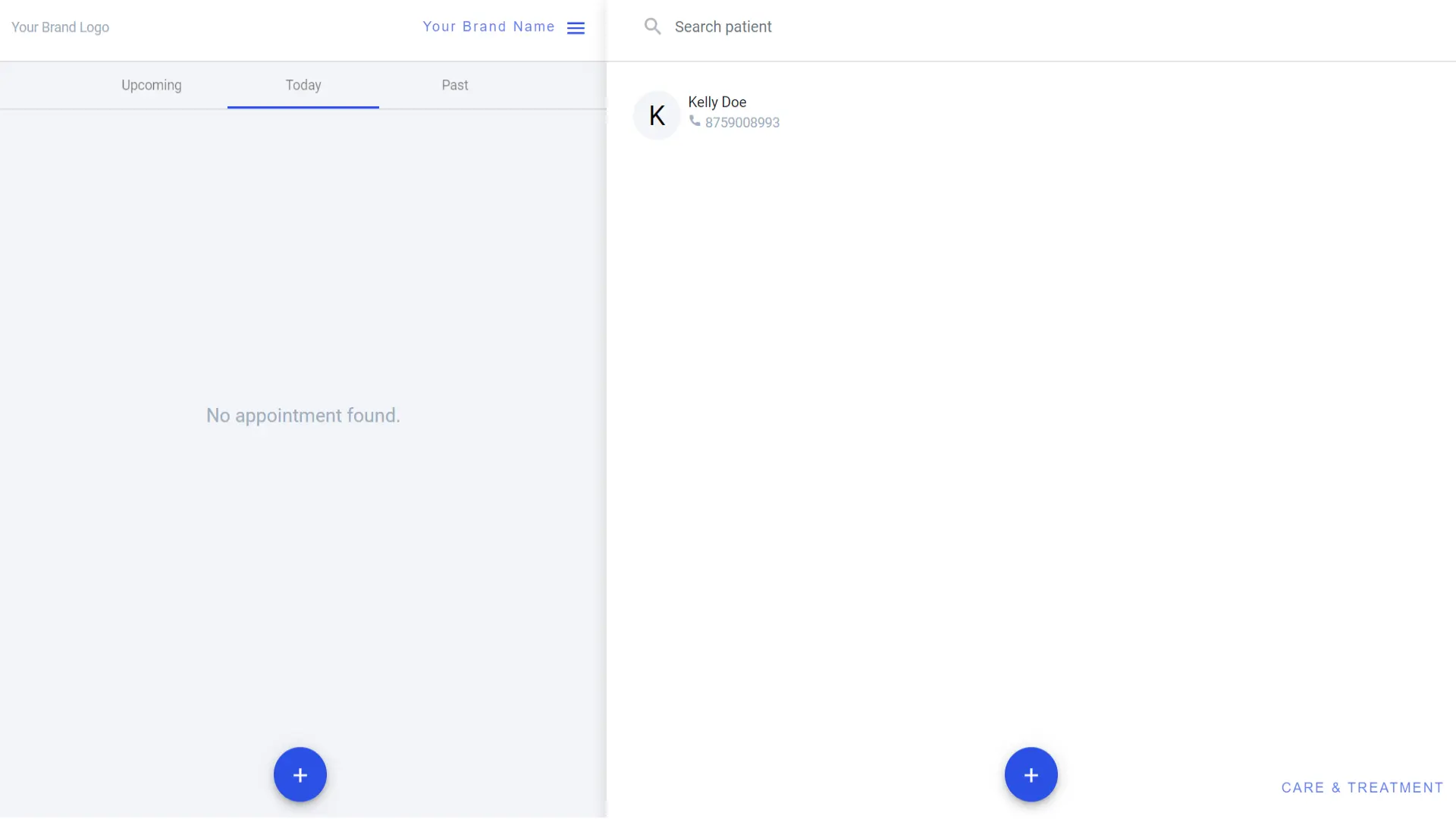
As you click, a form will open to add new appointment. Form is small and quick, just a few details and you done. You need to enter date and time along with patient name and doctor.
Set appointment alert type to send. C&T desktop app offer 3 ways to send appoint alert message to patient.
1. SMS
2. WhatsApp
3. Email
Once you set all data click on save button and you are done. You have created new appointment.
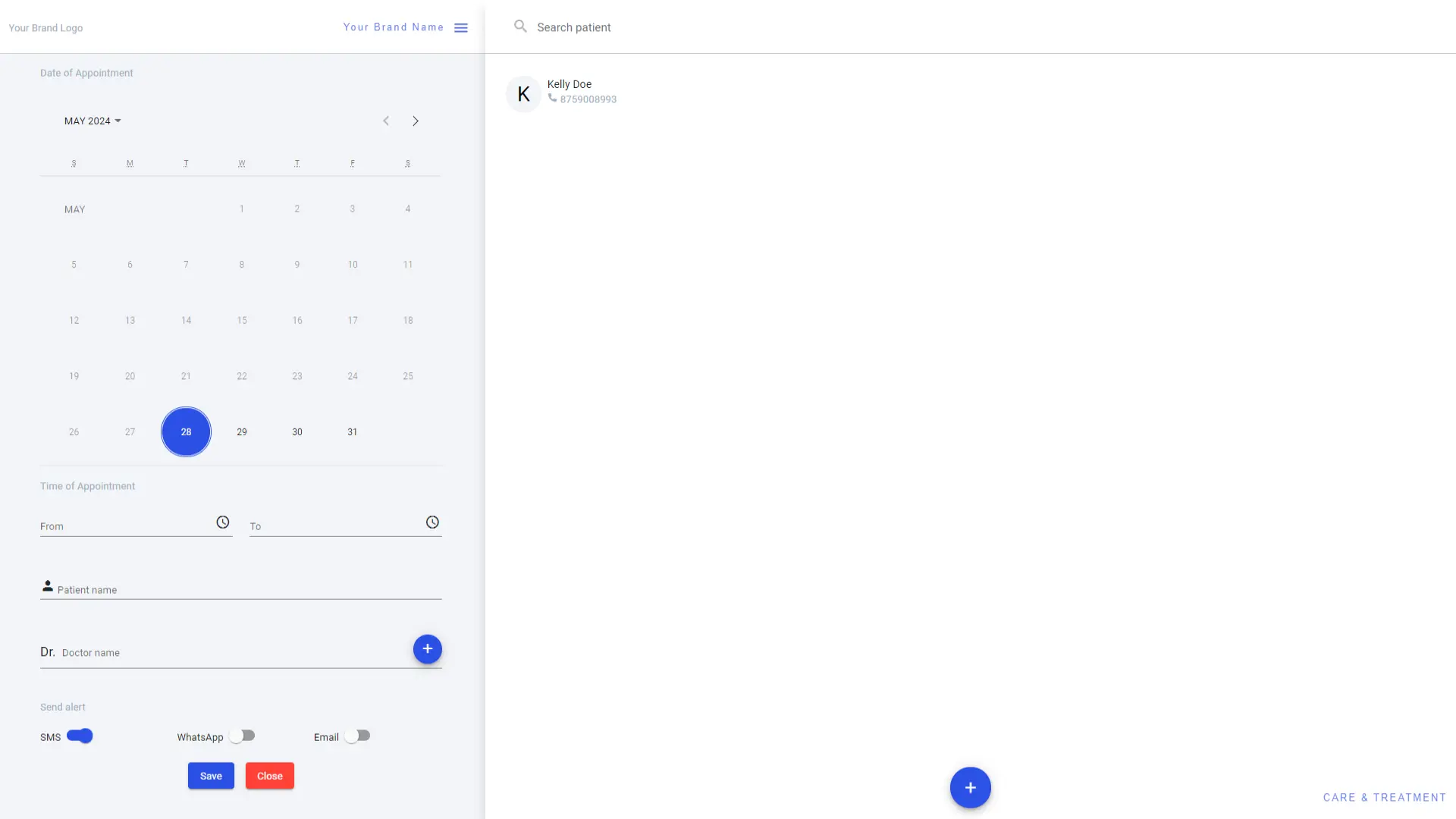
Once you add an appointment, it will appear as per date and there is total 3 types of appointments.
1. Upcoming
2. Today
3. Past
In the timeline list, you can see your appointment and each appointment has actions available
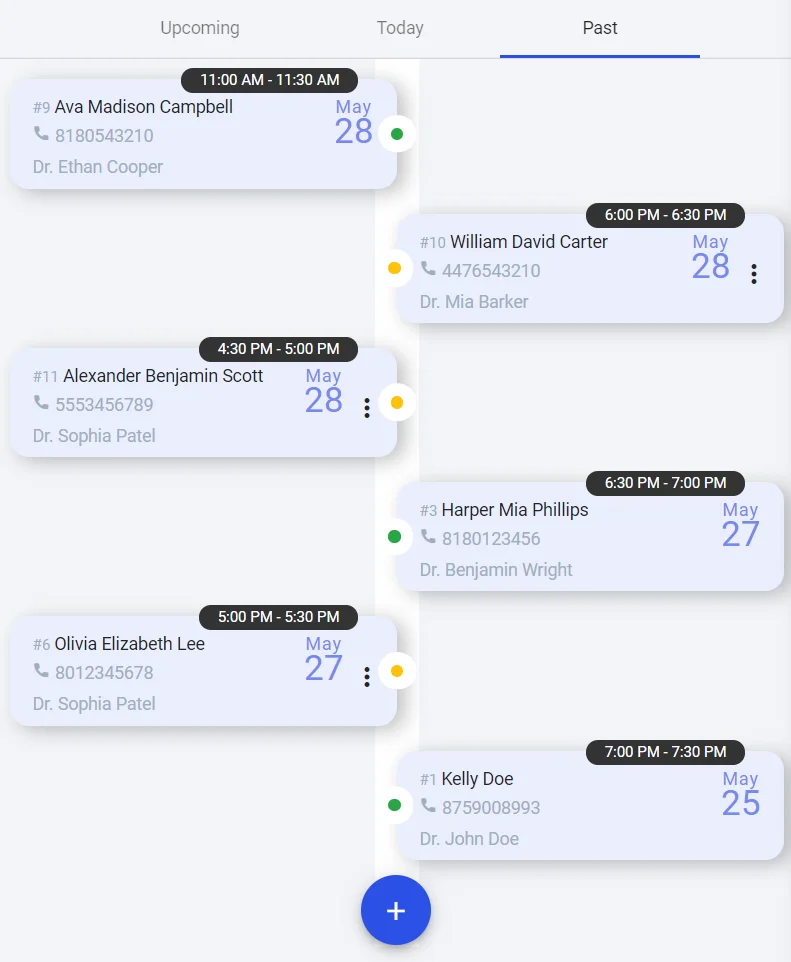
Edit appointment
From appointment timeline you can click on 3 doticon to open context menu.
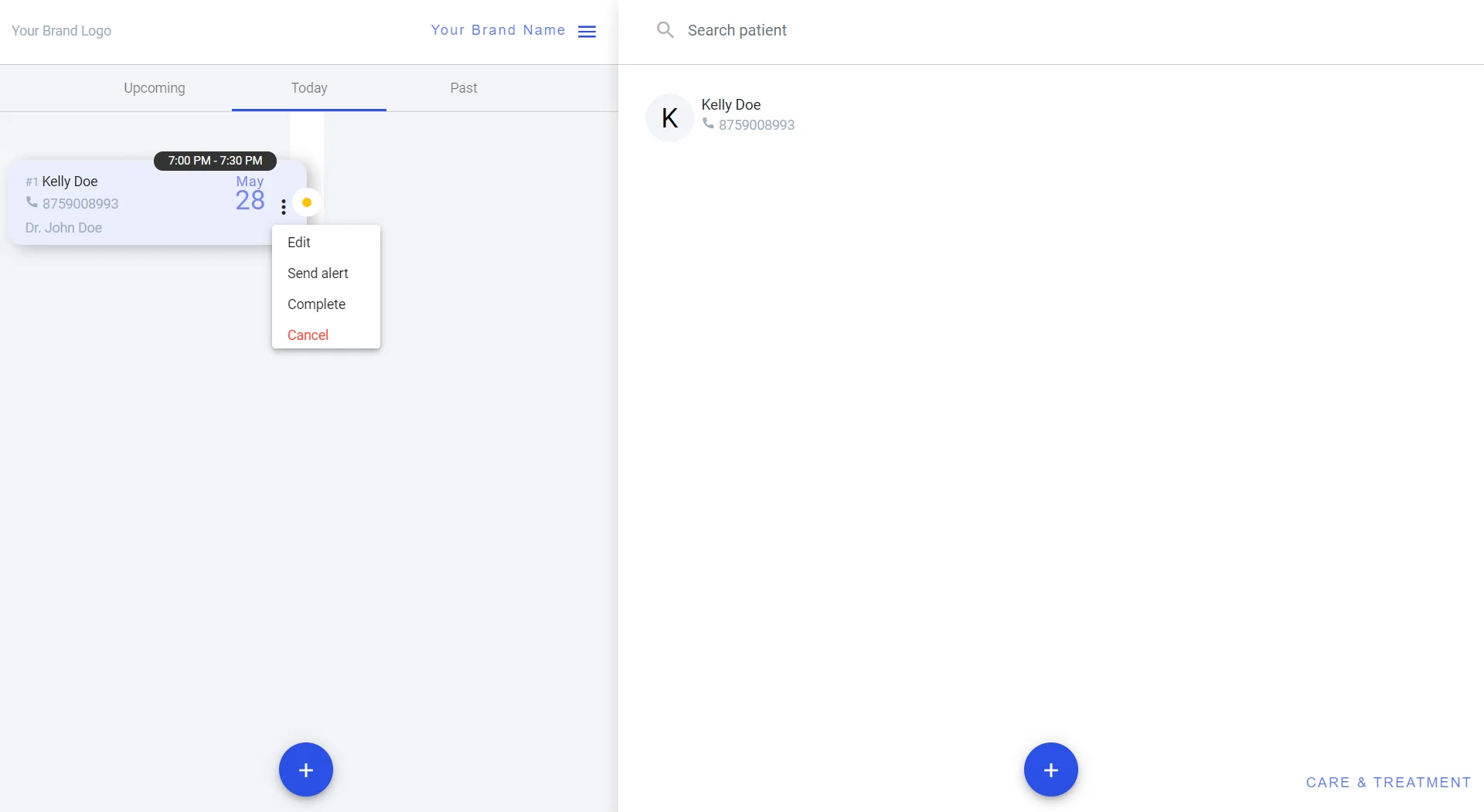
Click on Edit action. Appointment edit form will appear. You can do changes and save.
Cancel appointment
From appointment timeline you can click on 3 doticon to open context menu. Click on Cancel action. This will open a pop-up window asking for confirmation and also set a cancel notification alert mode, so patient will be notified.
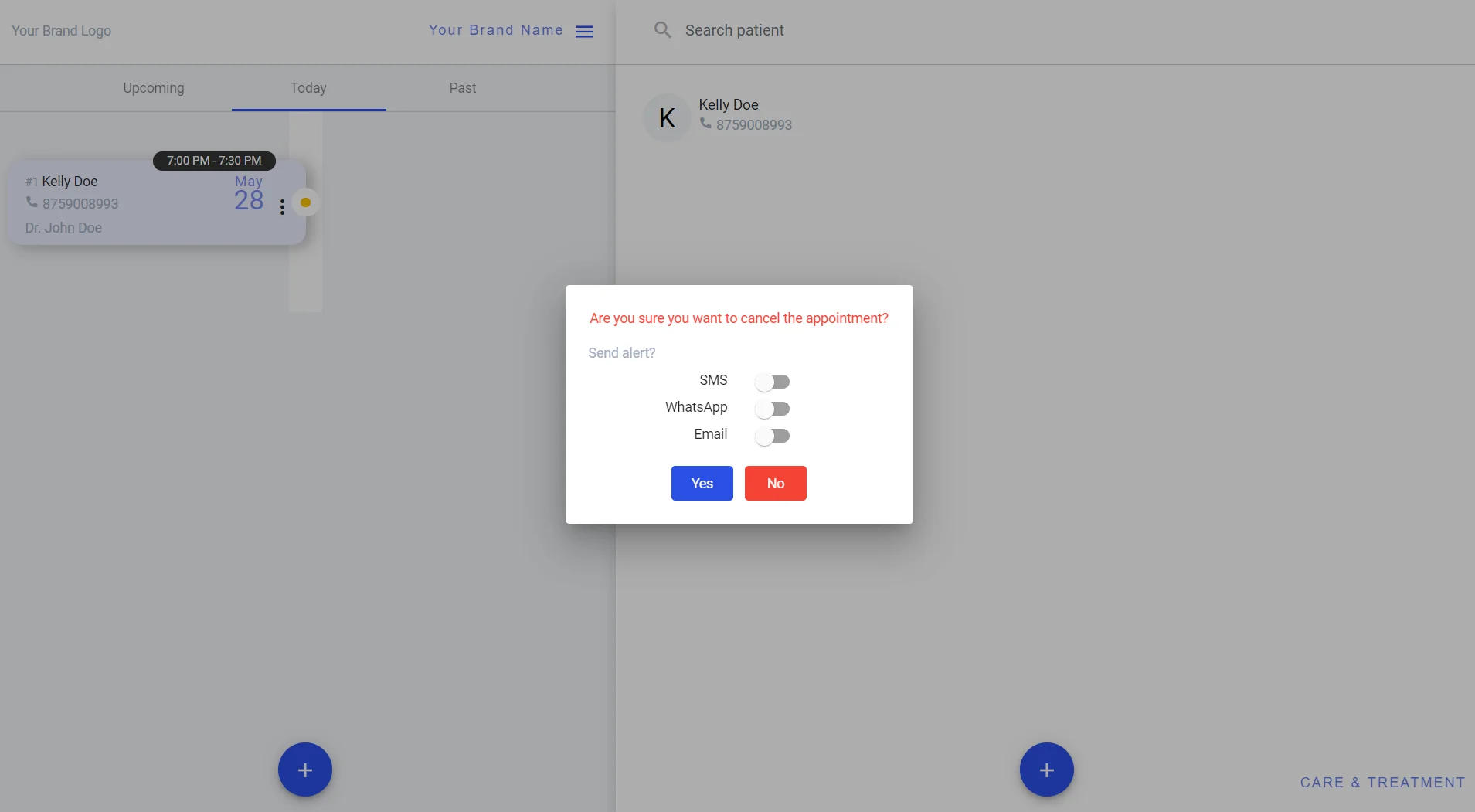
As per confirmation, an appointment will be cancelled and notification will be sent as per set mode.
Set an appointment for visiting doctors
Creating an appointment for your visiting doctors is not an extra task. When you add or edit an appointment you can select the doctor name. There is a provision to add a new doctor quickly. You can add multiple doctors in the list if you have many visiting doctors. This way an appointment is set between patient and doctor.
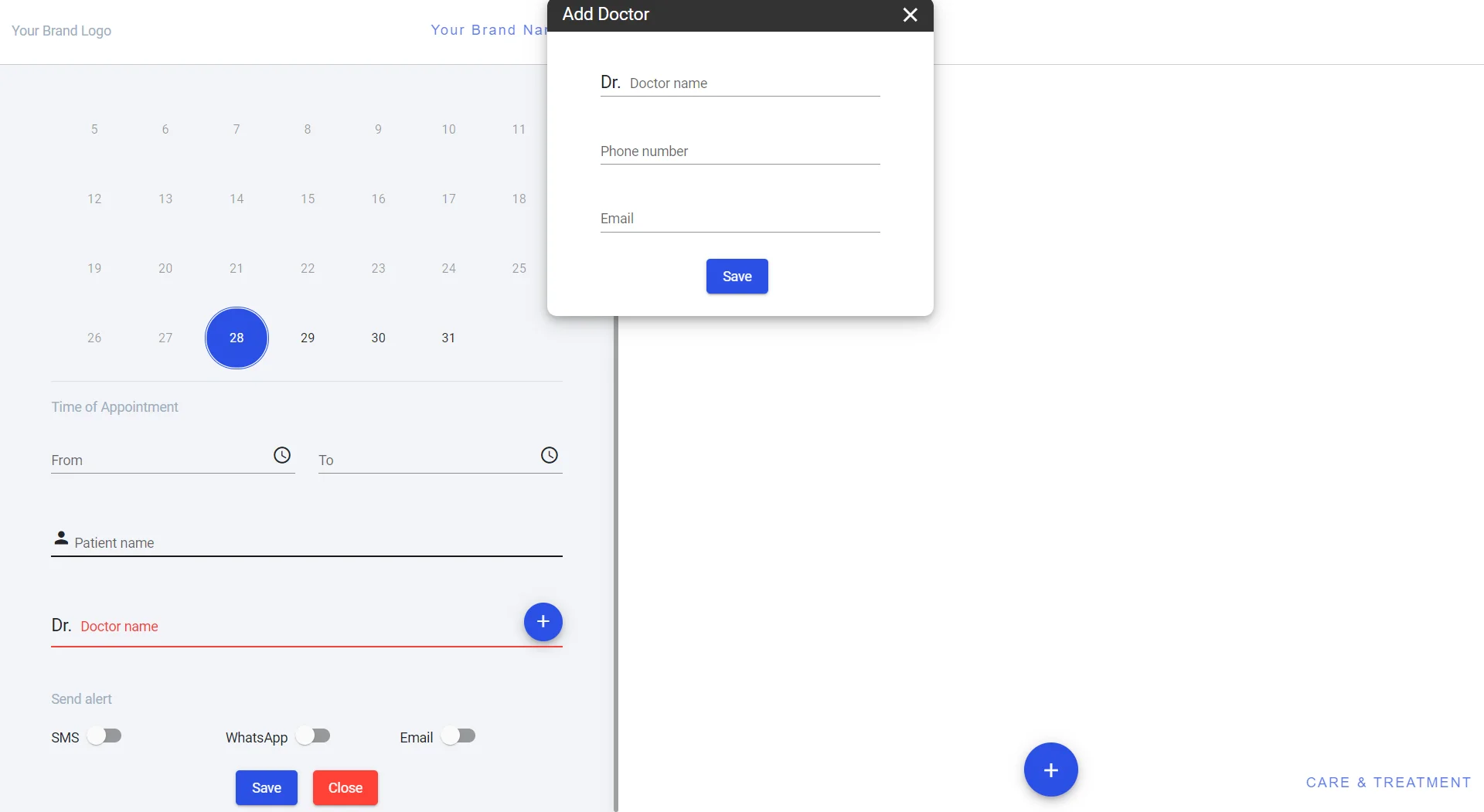
Alert via SMS, WhatsApp and Email
This is very amazing that appointment notification will be sent to patient via SMS, WhatsApp and Email. If you turn on alert during add and edit of appointment this notification will be sent automatically to patient.
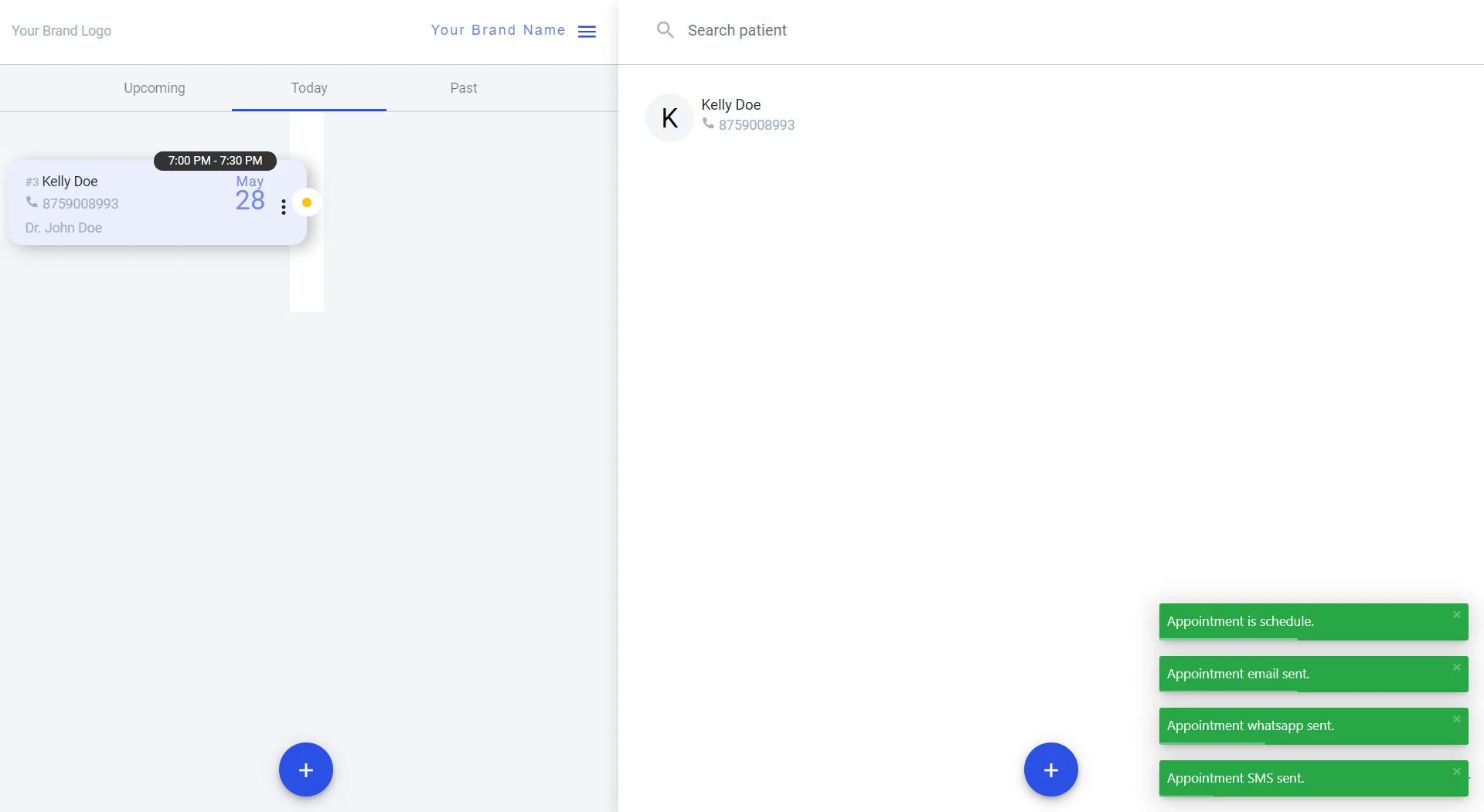
You can also send appointment alter externally from appointment timeline. From appointment timeline you can click on 3 doticon to open context menu. Click on Send alert action. This will open a pop-up window asking for alert mode, set the option and click Yes. Patient will be notified.
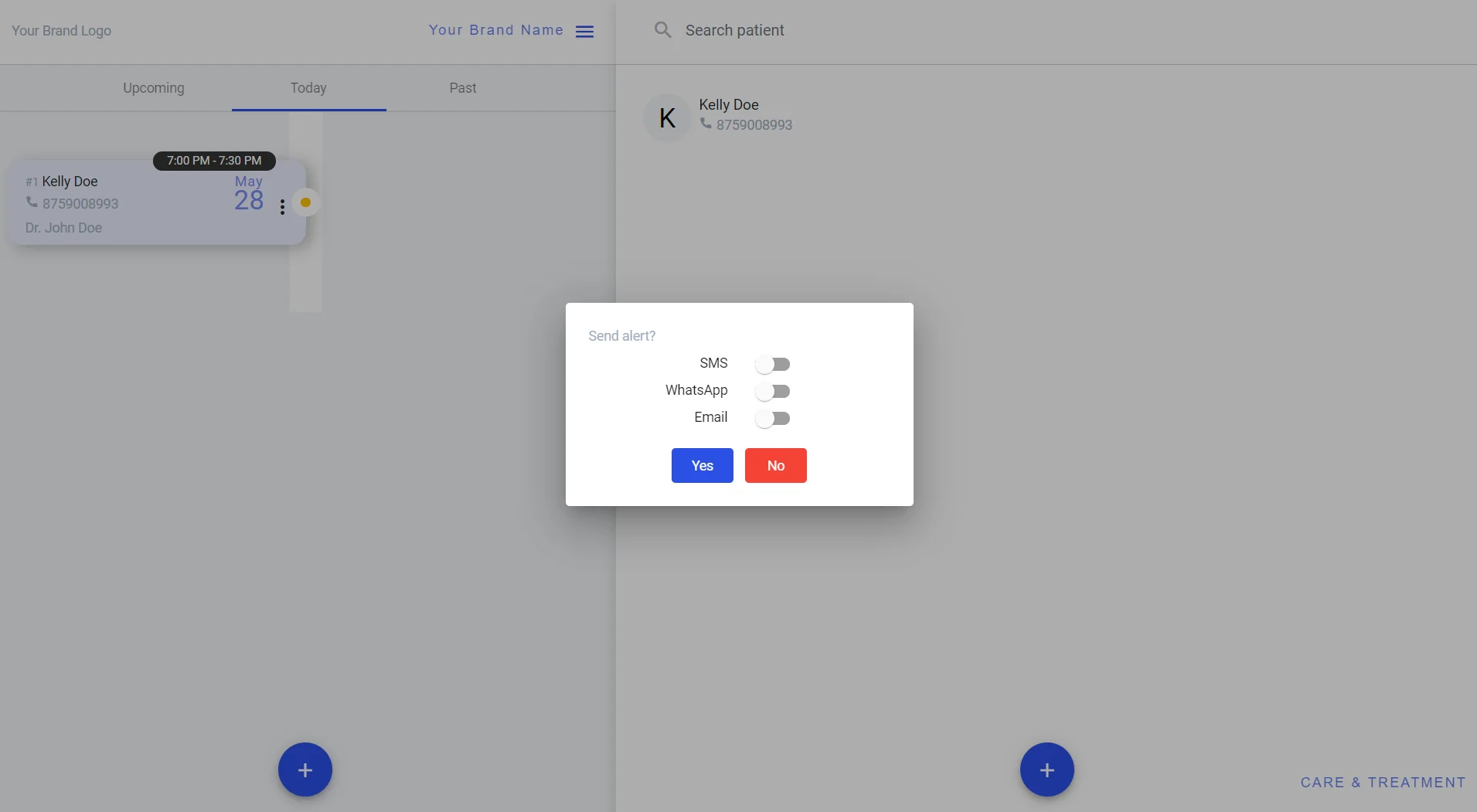
Bulk reminder notification
This is a very useful part of appointment management. When it comes to send reminders to all patients and visiting doctors for specific date such as every day early in the morning, send today’s appointment reminder to all patients and visiting doctors.
This is very easy and required few clicks to send message in bulk without going anywhere. C&T desktop app provide a feature for this.
Go to dashboard and click on menu icon and context menu will open, click on
Appointment reminder. Pop-up window will open to set your criteria to send bulk alert via SMS or WhatsApp or Email.
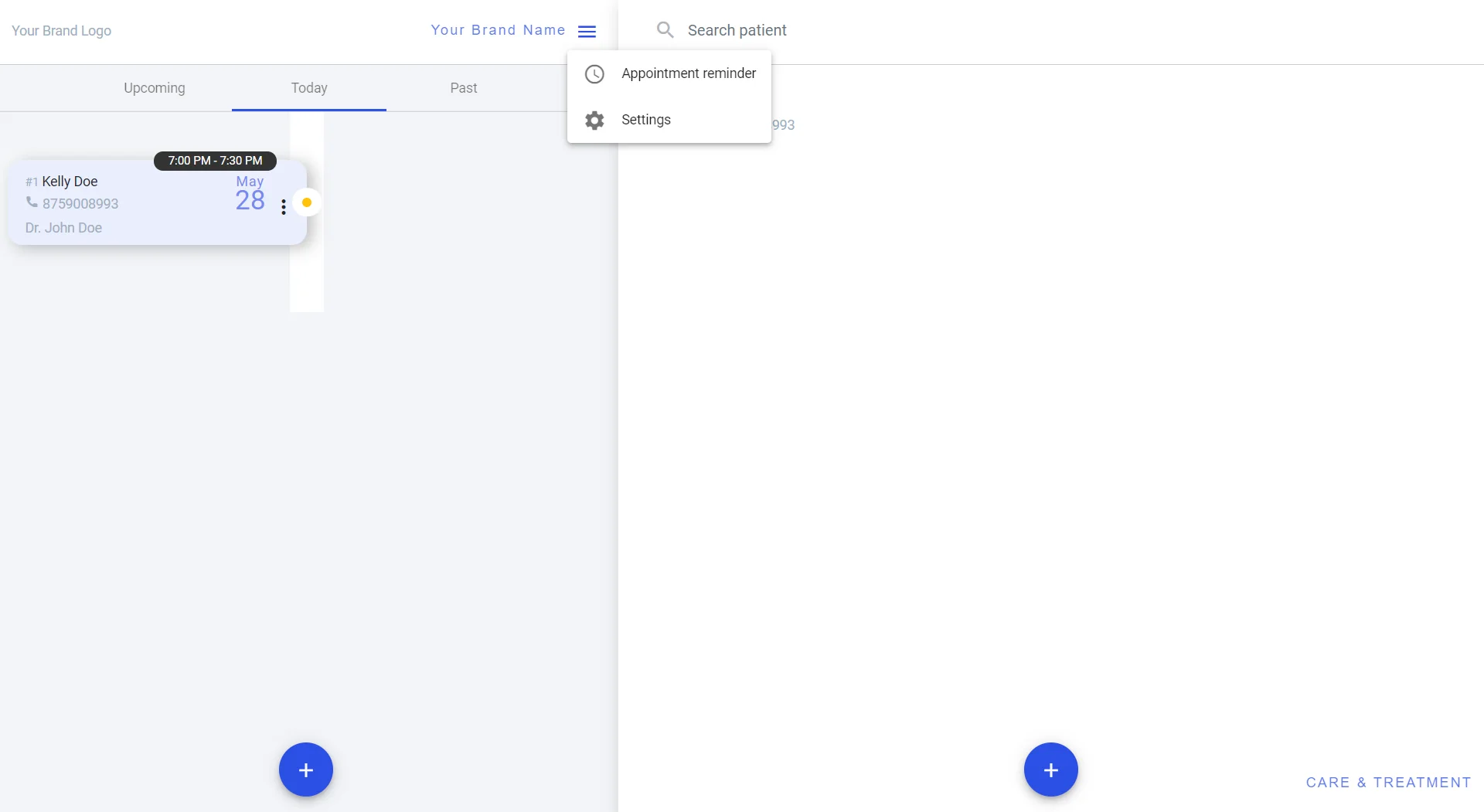
Select the date of appointment you want to send an alert for. Here you have 2 options to send alerts.
1. Alert to patients
2. Alert to visiting doctors
To send an appointment alert to a patient you need to turn on the Patient switch. Sent alert mode and click on Send button and you are done.
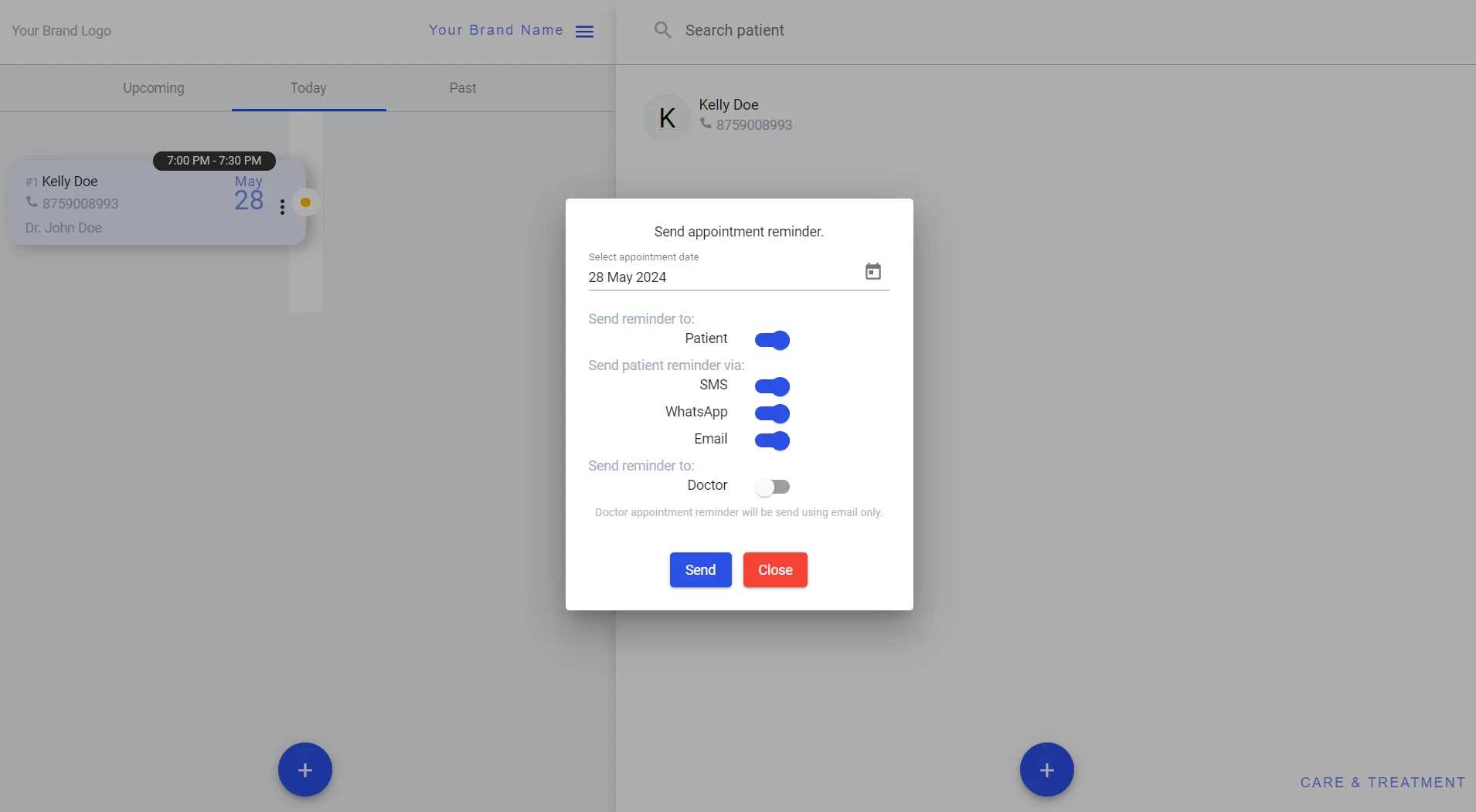
You can also send a reminder alert to your visiting doctors. These alerts are via email only. To do that turn on Doctor switch and click on Send button.
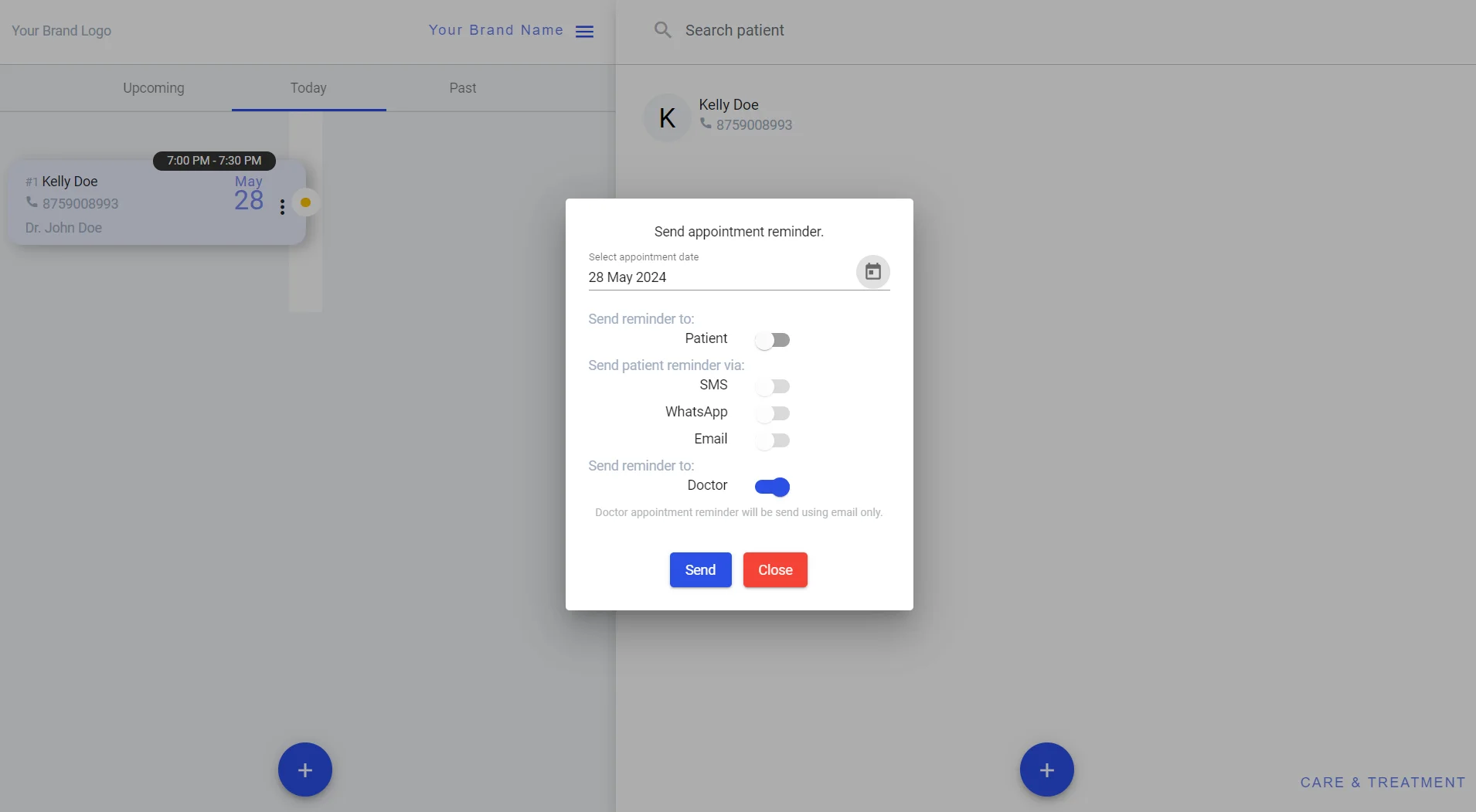
Here you cannot send appointment alert to patients and doctors together. You need to do it one by one.
So, as explained above managing appointment is no longer a difficult task and with one click you can reach to your patients with reminder alerts. You have your appointments date-wise arranged on the timeline. You will fall in love with our dentist appointment software.