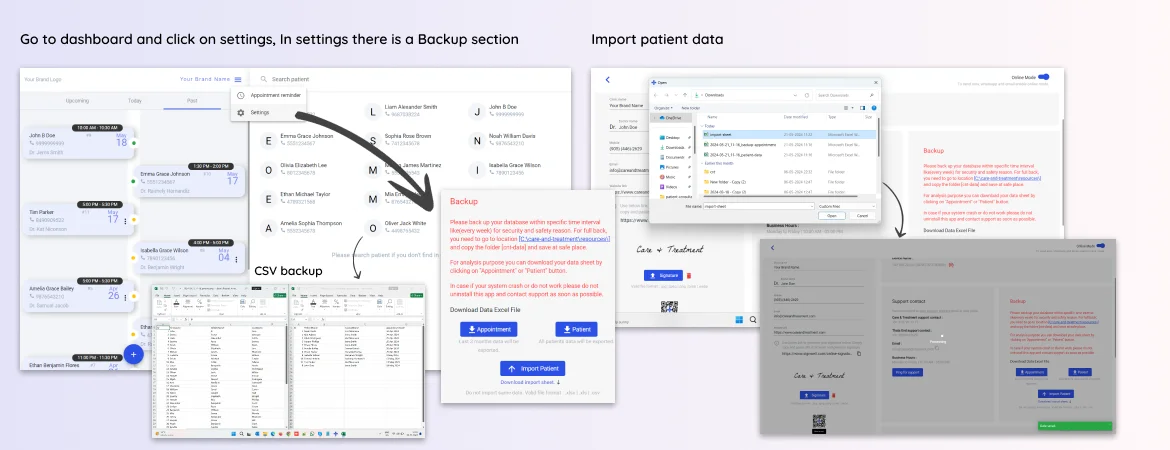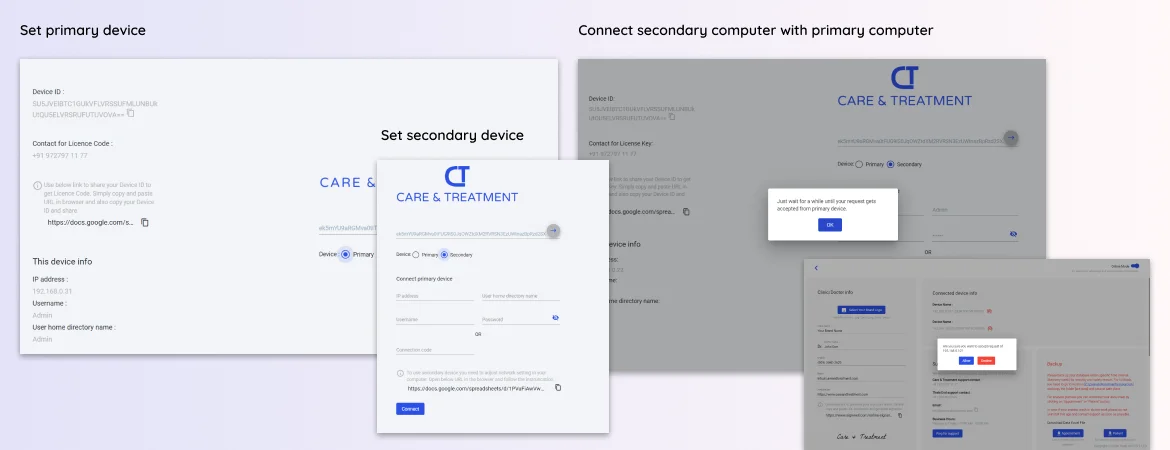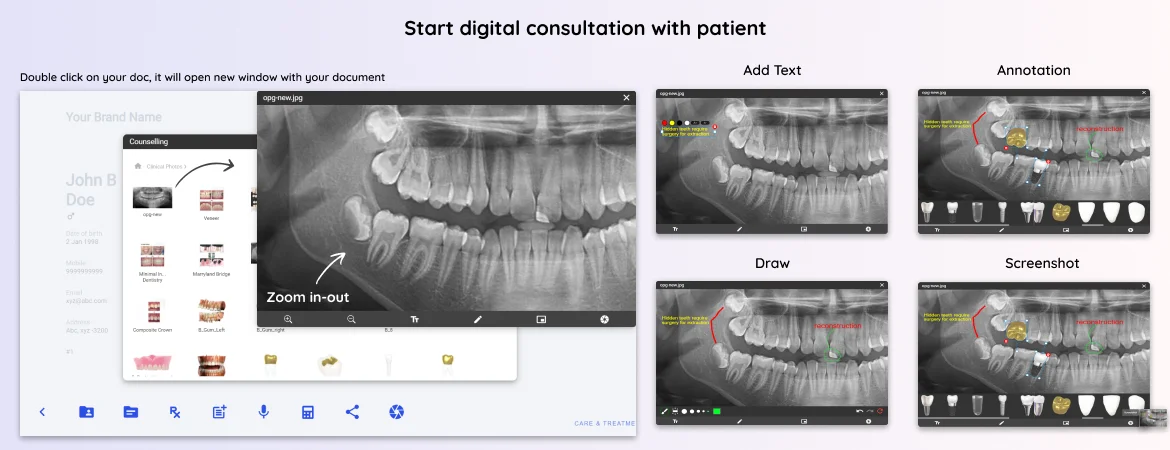Data security is one of the sensitive part of any software and Care & Treatment provide full control on your data and work. There is no restriction, and you are the only owner of your data, no matter if you are using free version or paid. “All is your” policy apply in case of data privacy and security.
In Care & Treatment app you have data back option and it’s very easy just copy and paste or export soft data in .csv file. It is recommended that you keep your data back at specific time interval as per your usage such as once a week or 15 days or month.
Take control of your data
To secure your data, you need to go to dashboard and click on menu icon. This will open context menu when you need to click on settings
.
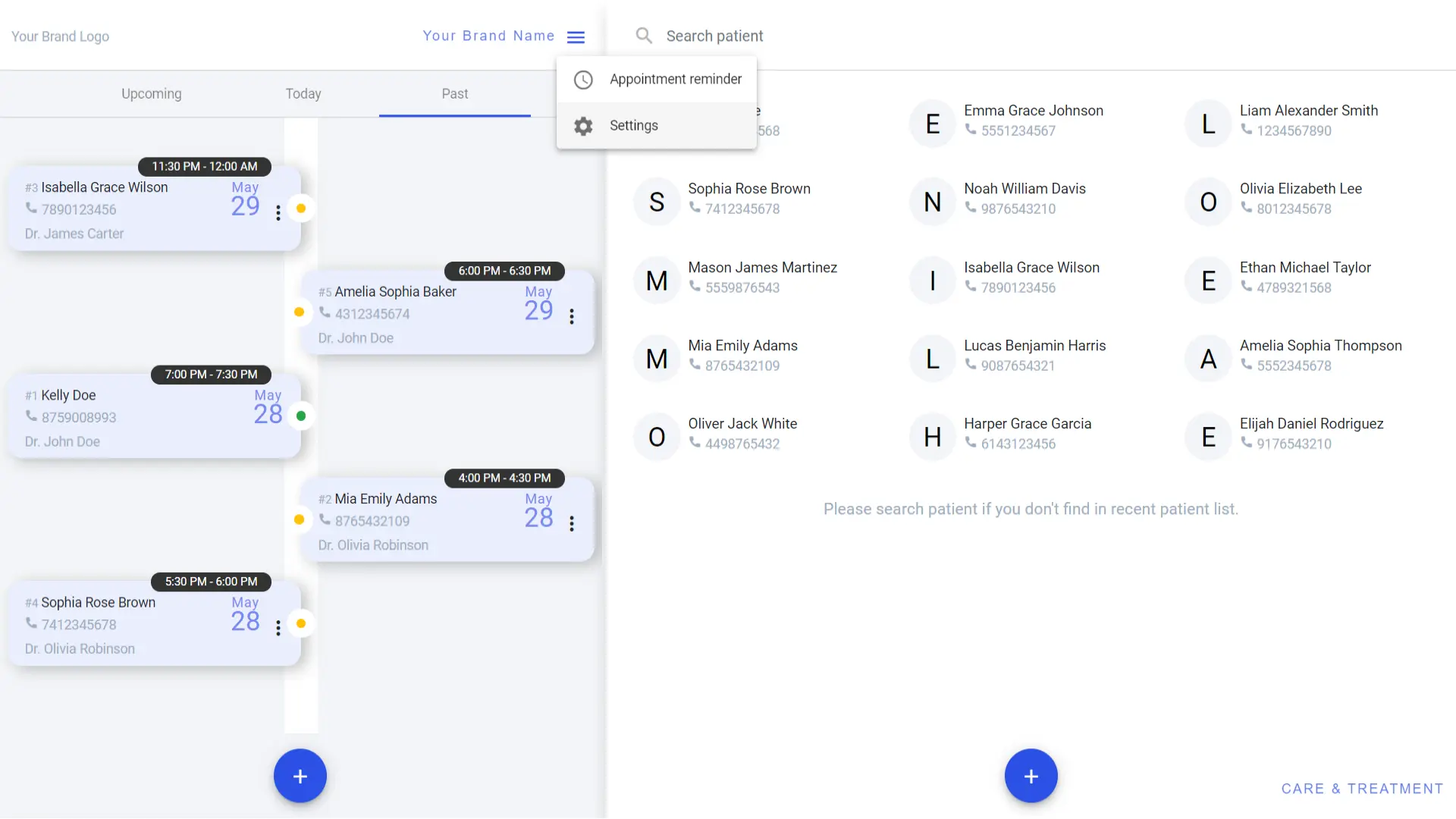
In settings there is a Backup section, which provide option to manage your data and instructions for how to protect it.
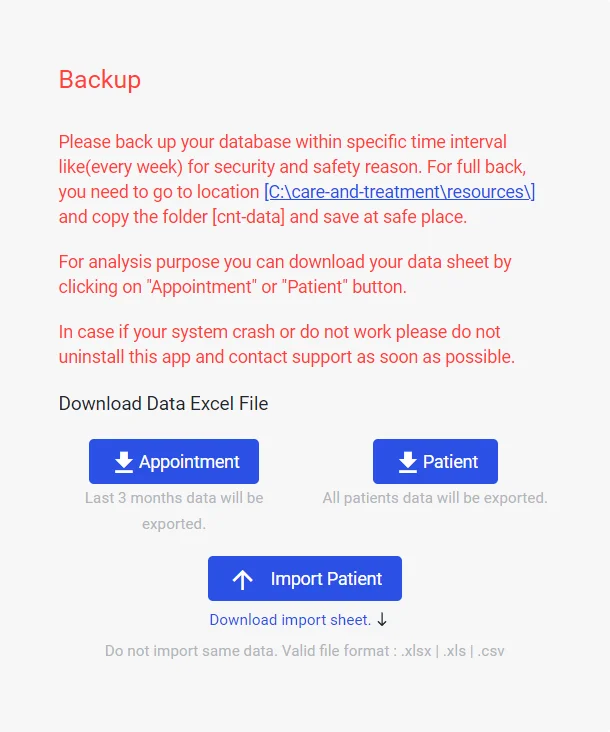
There are 2 ways to have your data backed up.
- 1. Full backup
- 2. CSV backup
Full backup
This backup protects your all soft and hard data. In Backup section you will see app data storage path which is basically located in your installation directory.
C:\care-and-treatment\resources C: - is your installation directory
You can click on path to open the folder where you will find the main data folder cnt-data. You need to copy this folder and paste at safe place like in your external drive or Google Drive or Microsoft One Drive or any cloud storage. We suggest you create a new folder for every backup like YYYY-MM-DD (e.g. 2024-05-10) and paste your main data folder cnt-data inside. This way you can have your data protected date wise. You can keep your most recent 3 backups and you can delete older when you perform new backup.
CSV backup
If you want your appointment and patient data for analysis or marketing purpose you don’t have to perform full backup. You can export your data in CSV (excel) file. This is just a 1 click process and CSV file will be downloaded in your computer.
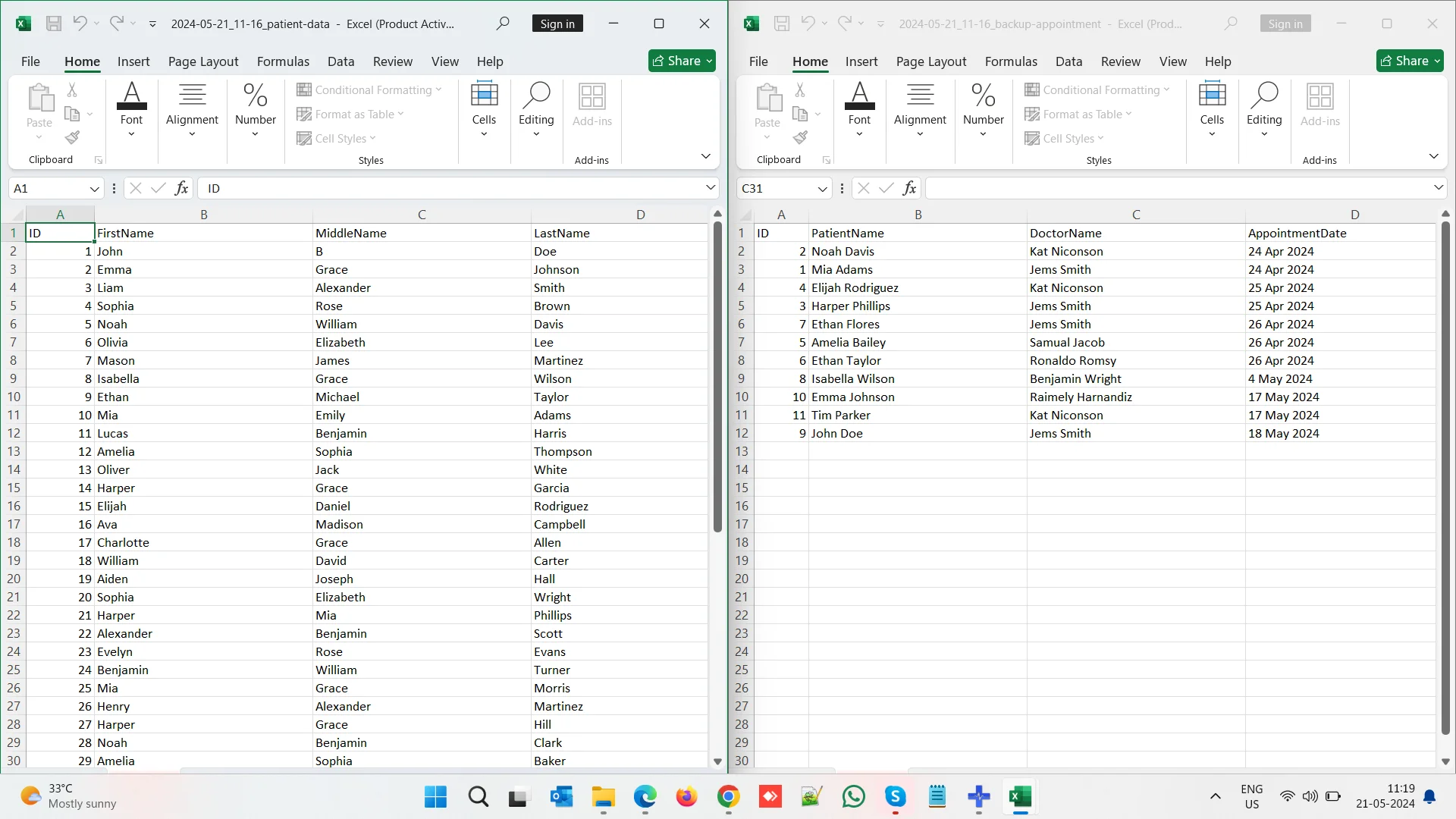
Import patient data
It is important to have your old patient data along with you when you start using your Care & Treatment app. It is very tedious job to add every patient one by one in your new setup. To get rid of this work Care & Treatment app provide import patient data feature. This import process makes your job so easy and quick.
There are some steps you need to follow to finish your patient import process.
Download import sheet by clicking on Download Import Sheet link.
A sheet will be downloaded to your computer. Sheet will look like below.
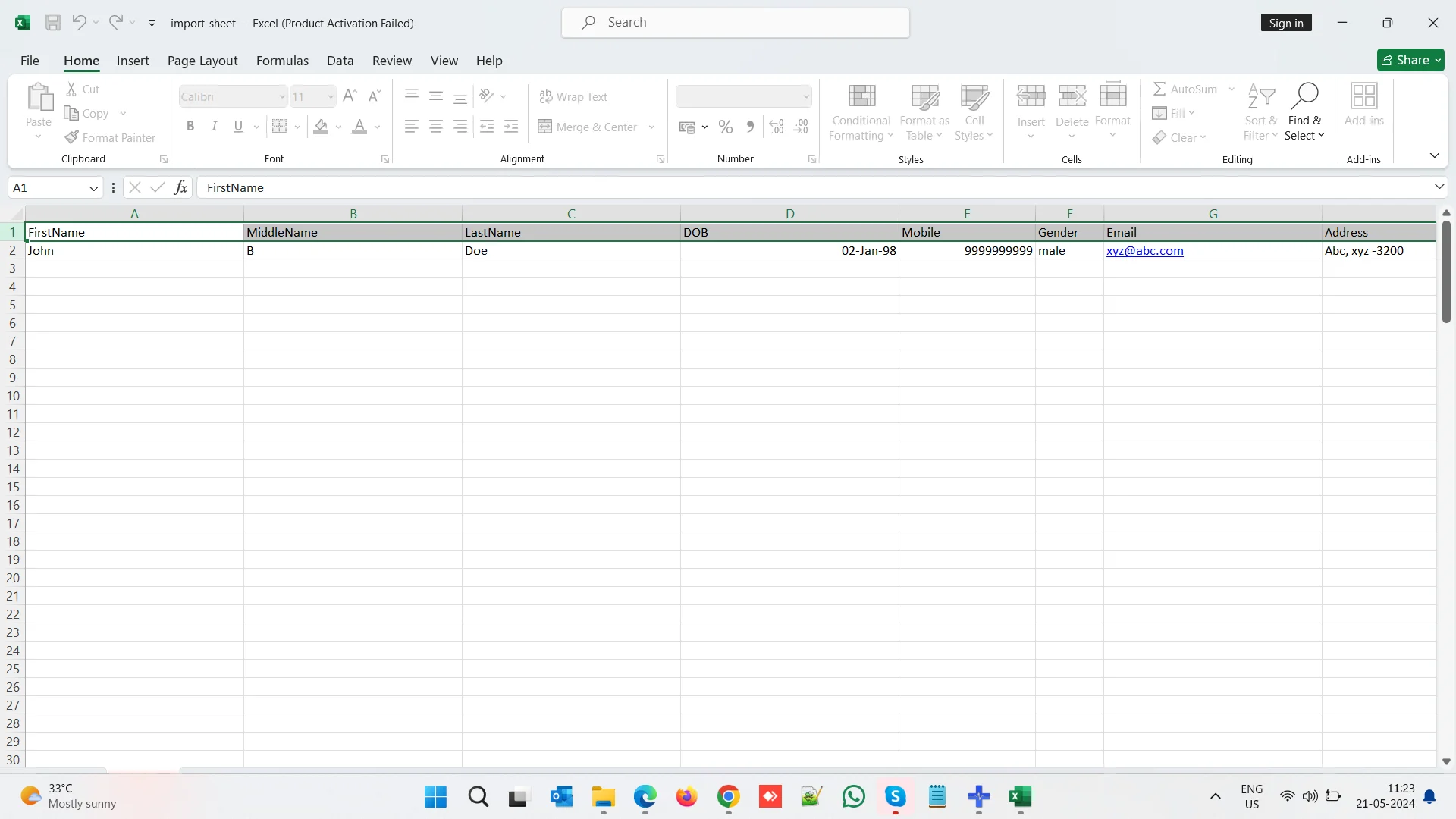
You need to add your patient data in provided excel sheet column wise as asked.
Once you finish your data entry in your excel sheet you need to save and exit the sheet.
Go to Care & Treatment settings and Backup section you will find Import Patient button. Click and it will ask to choose your import sheet.
From pop-up window, choose your file and click on select button. It will start importing data automatically.
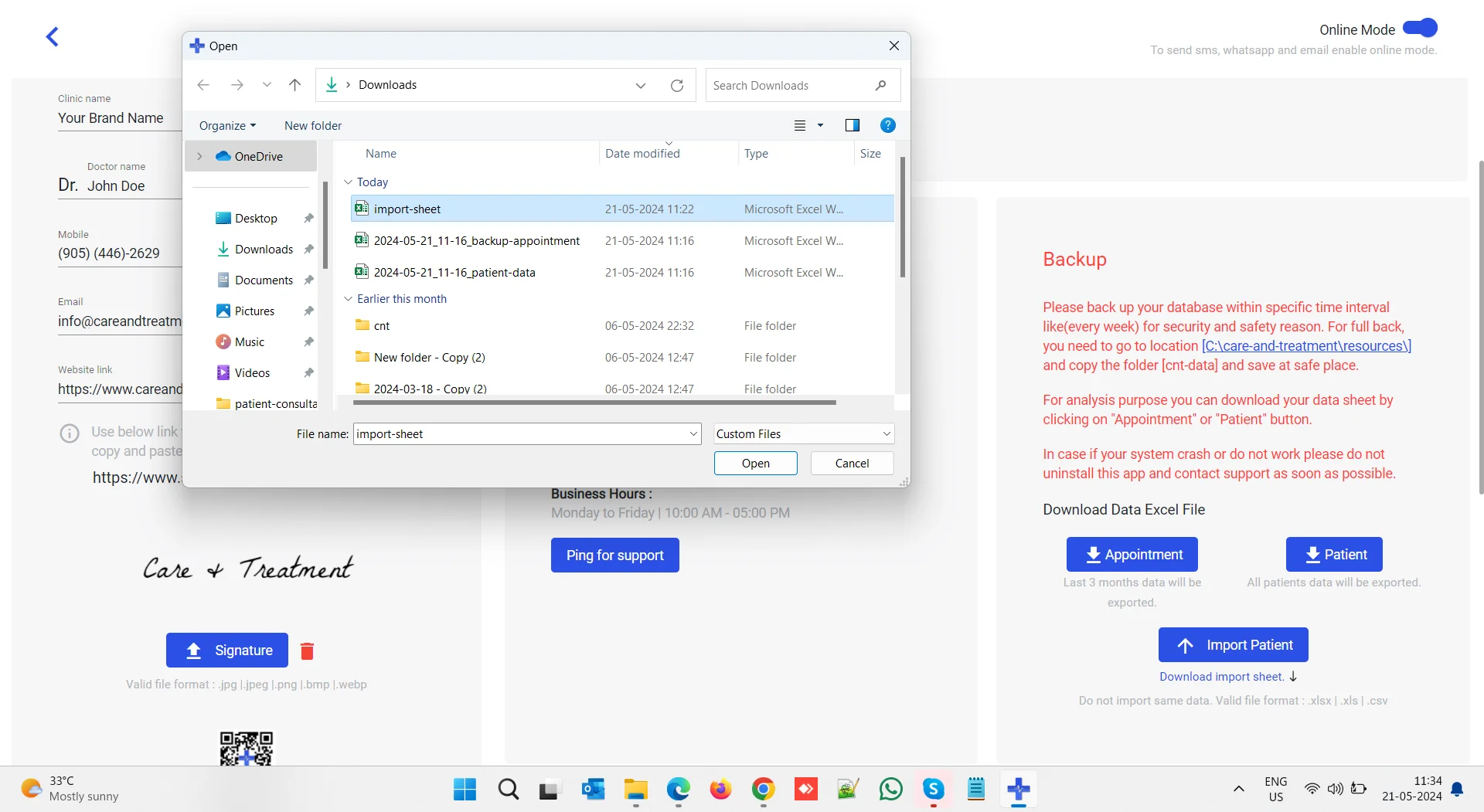
You need to wait for some time during process. At the end of process a success message will appear.
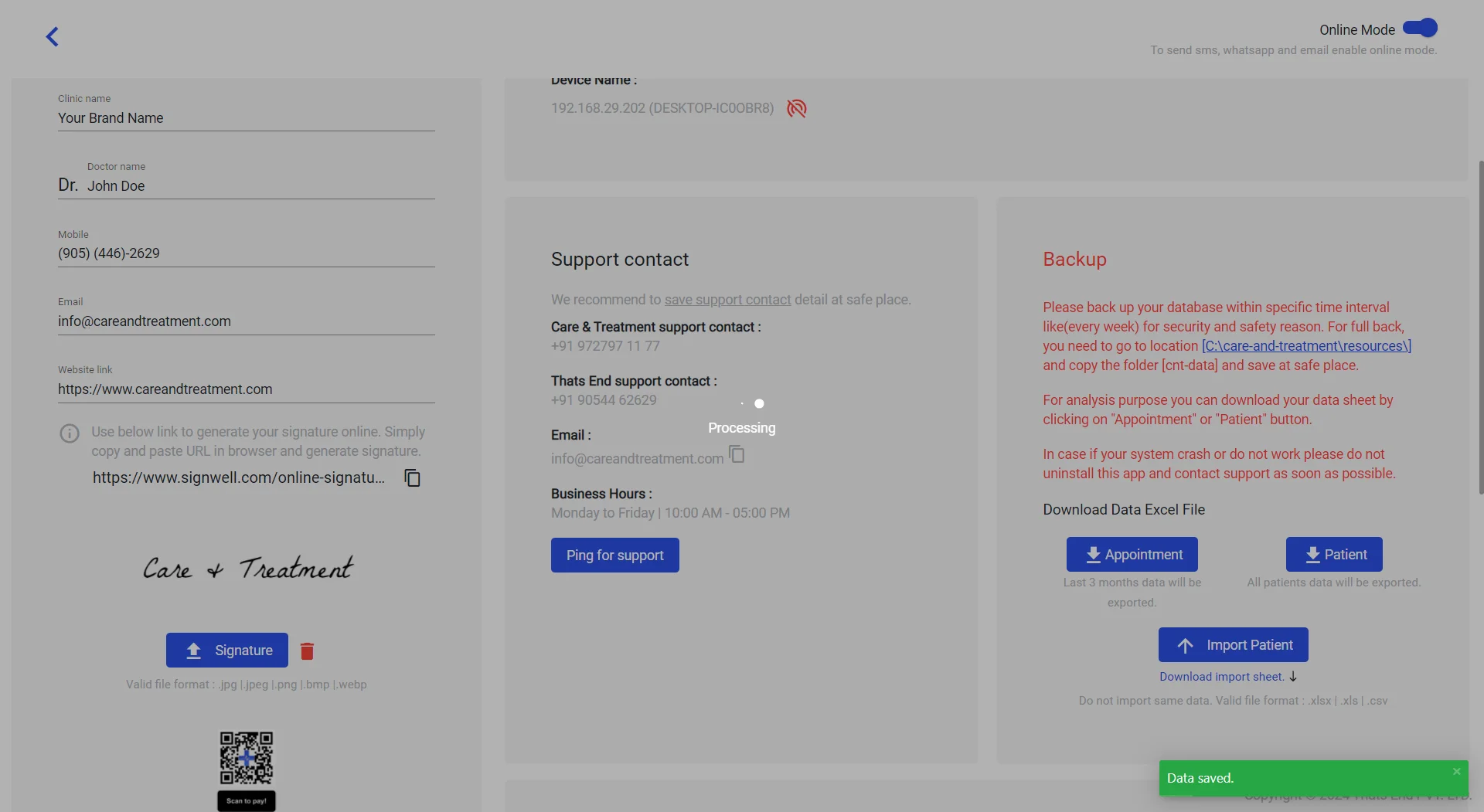
As you finish import patient, you can go back to dashboard and search for your imported patient name or mobile number.
When you import data you make sure that you do not use same data 2 times. It will duplicate your data and will show patient name multiple times. So, it is advised that after every import, you check the patient search and conform imported data.
To summarise this process, Care & Treatment provides full control of your data and you can access all of those data directly. There is no restriction. You can have your choice of setup to save your backup.
In case of your system crash or do not work, please do not uninstall this app and contact support as soon as possible. If possible, when you go for your computer repair you perform the full data backup in prior.