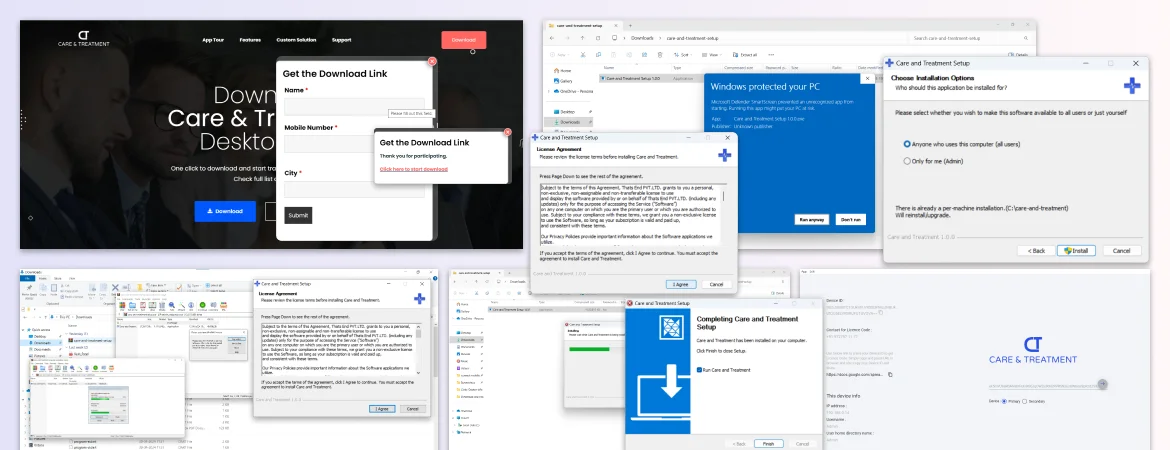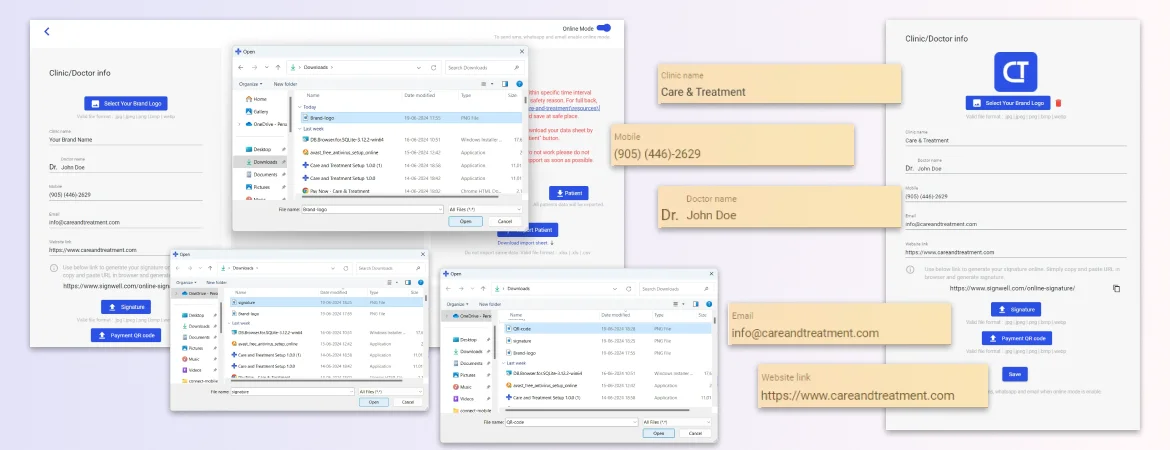Installing new dental practice management software on your computer might seem tricky at first, but it’s actually quite straightforward once you know the steps. This guide will take you through each stage of the installation process, from downloading the software to launching it on your computer. By following these easy steps, you will be installing Care & Treatment desktop app.
To install the Care and Treatment desktop app, go to the Download page. Find the Blue download button on the homepage and click.
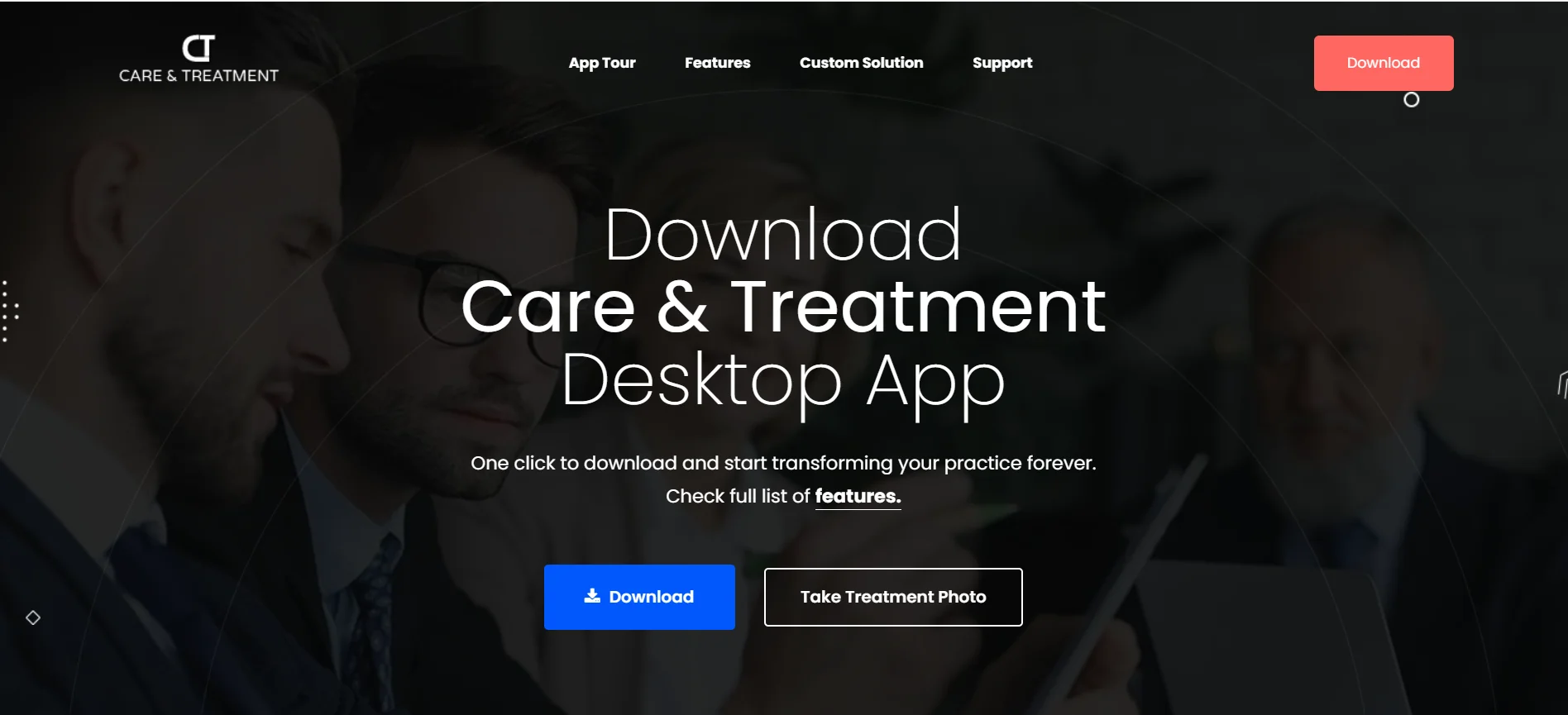
You will see a inquire form where you should enter your name, mobile number, and city. After filling out the form, click the submit button to proceed.
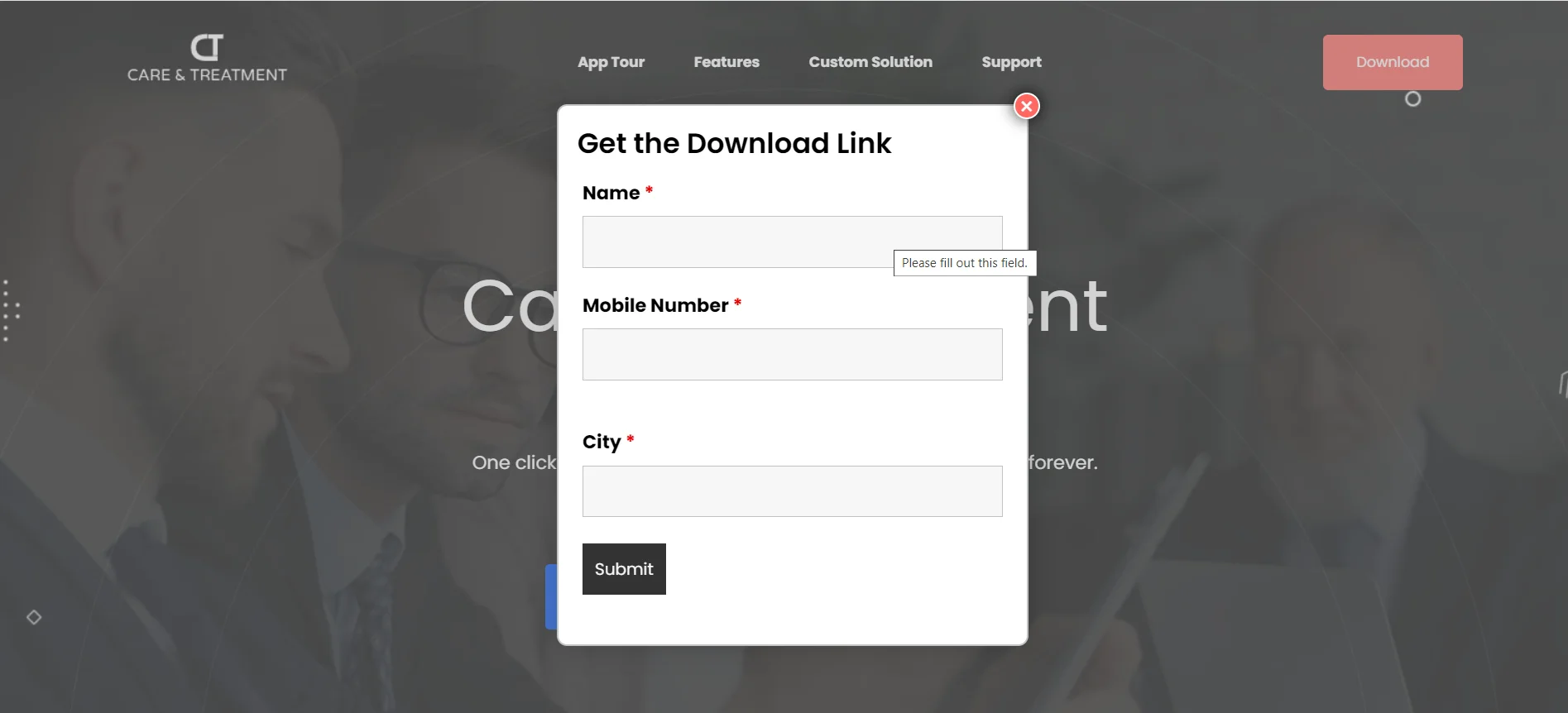
Next, wait for a popup with a download link to appear, Click on the link that says Click here to start download to begin downloading the Care and Treatment desktop app. Once the download starts, you can track its progress in your browser download section or in your computer Downloads folder.
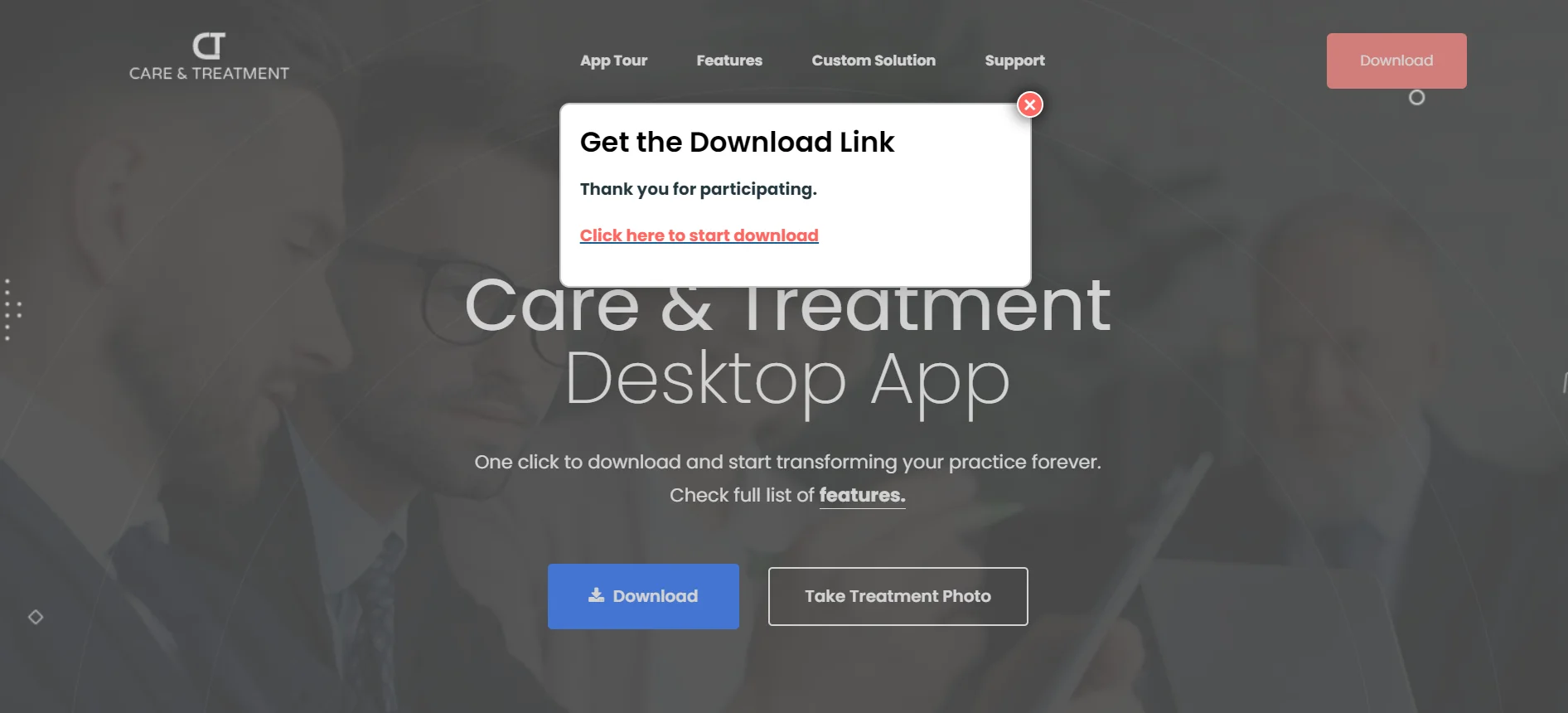
Attention: Installation Process is the Same, but One Step Differs Between Windows 10 and Windows 11.
For Windows 10, follow these step:
When the download is complete, open the Downloads folder and locate the care-and-treatment-setup.zip file.
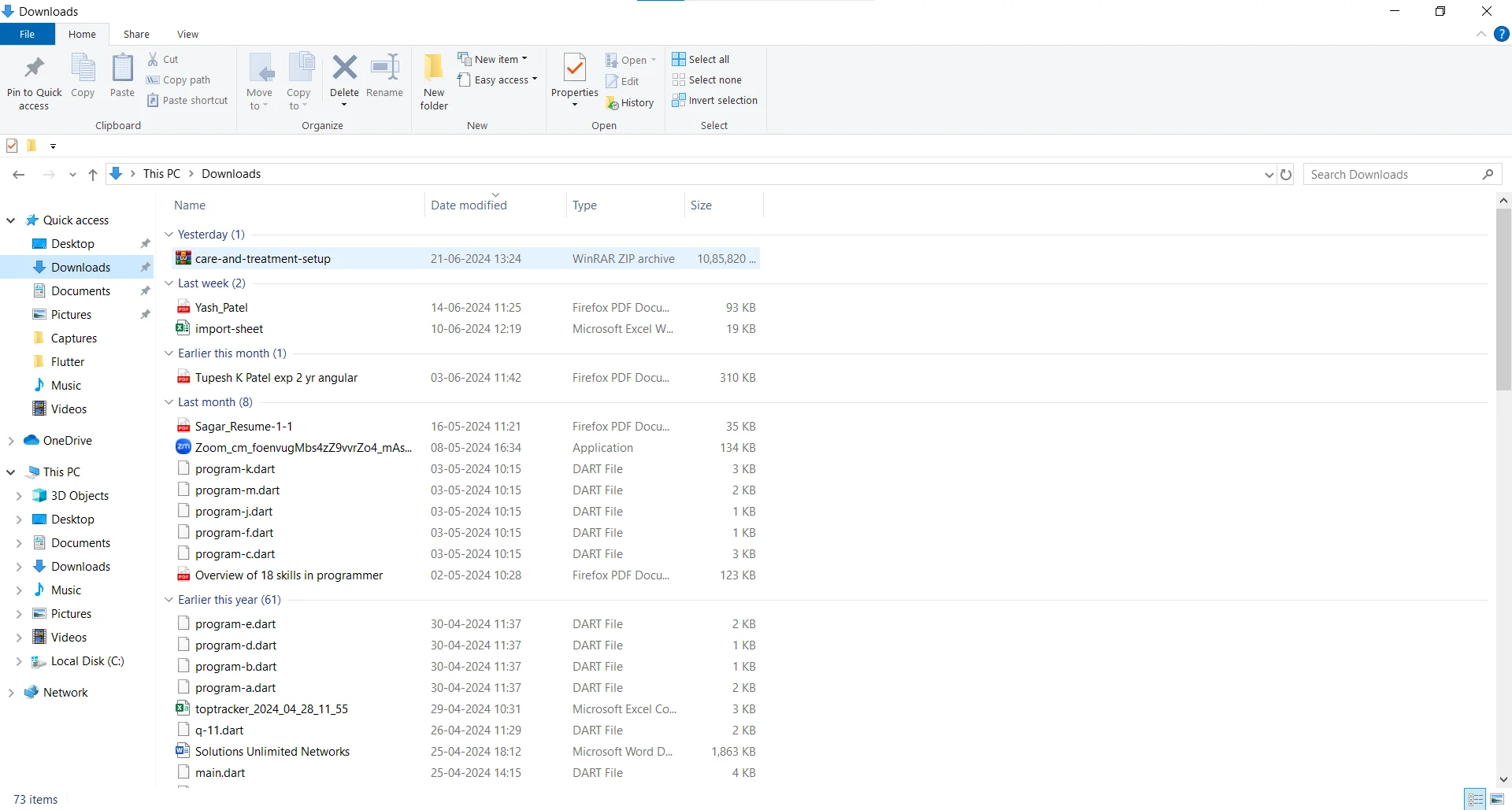
Double-click on it to open it. If a message saying Please purchase WinRAR license appears, simply close it. Inside the ZIP folder, you will find the setup file. Double-click on the setup file to begin the installation process.
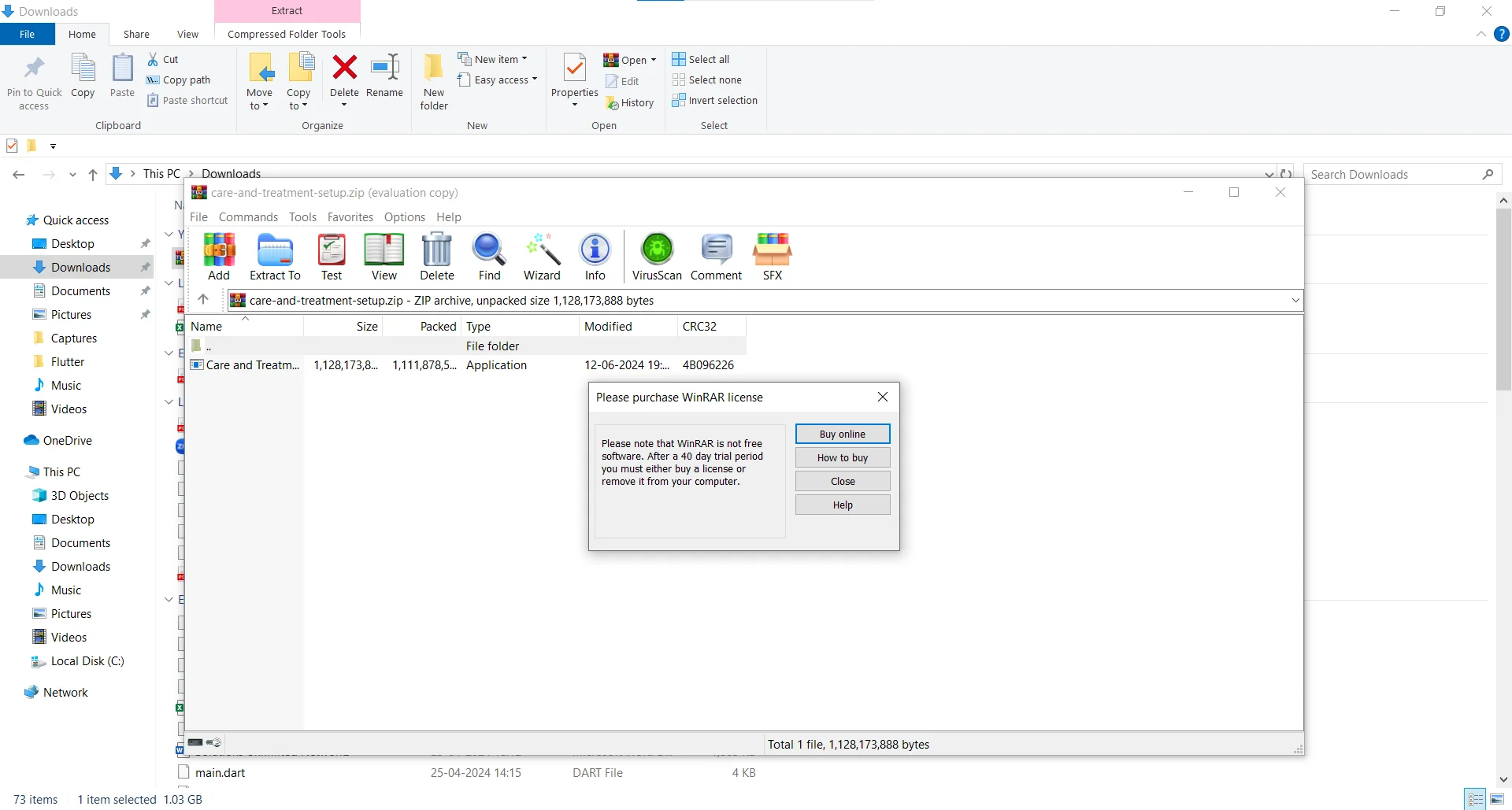
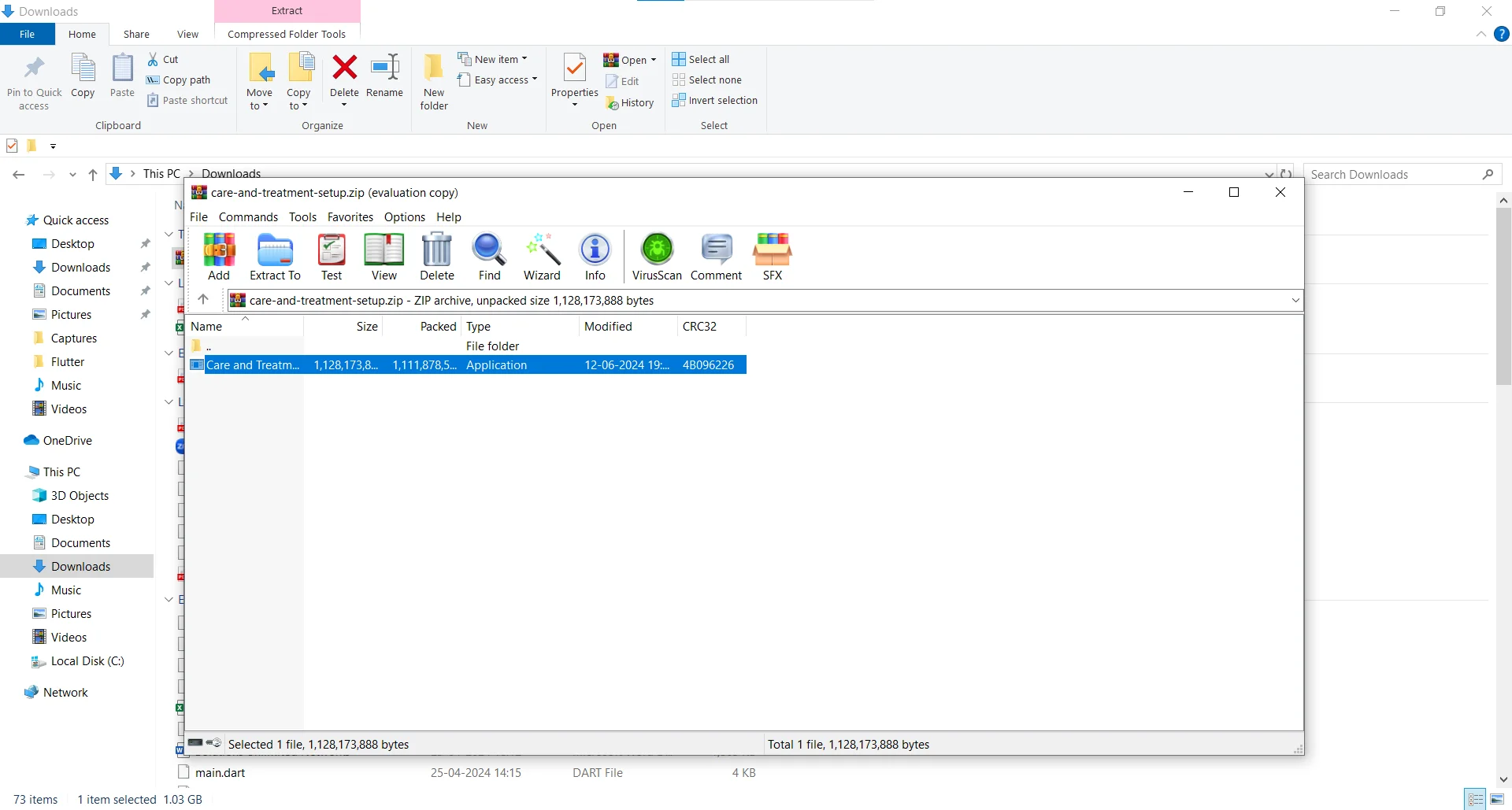
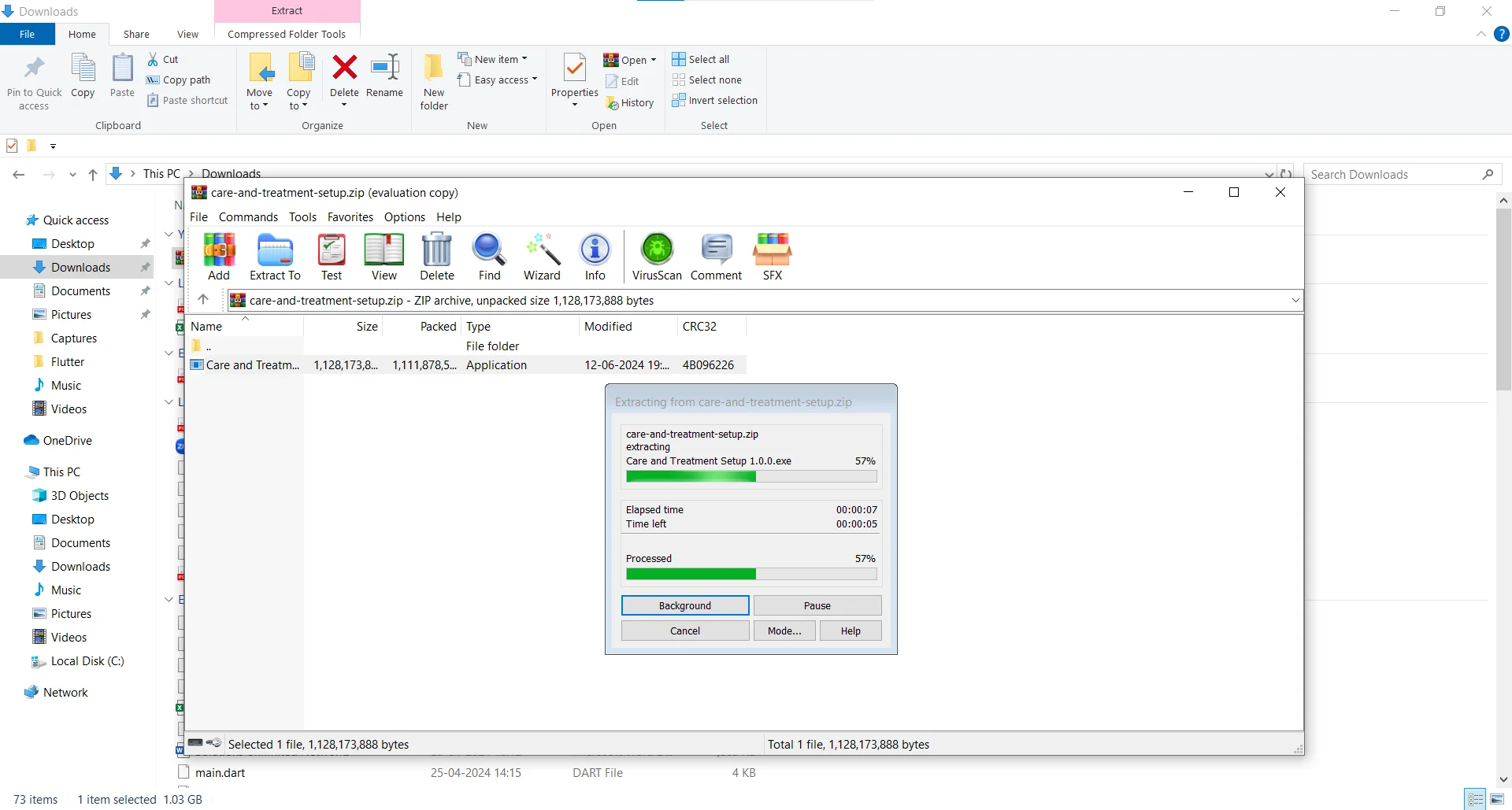
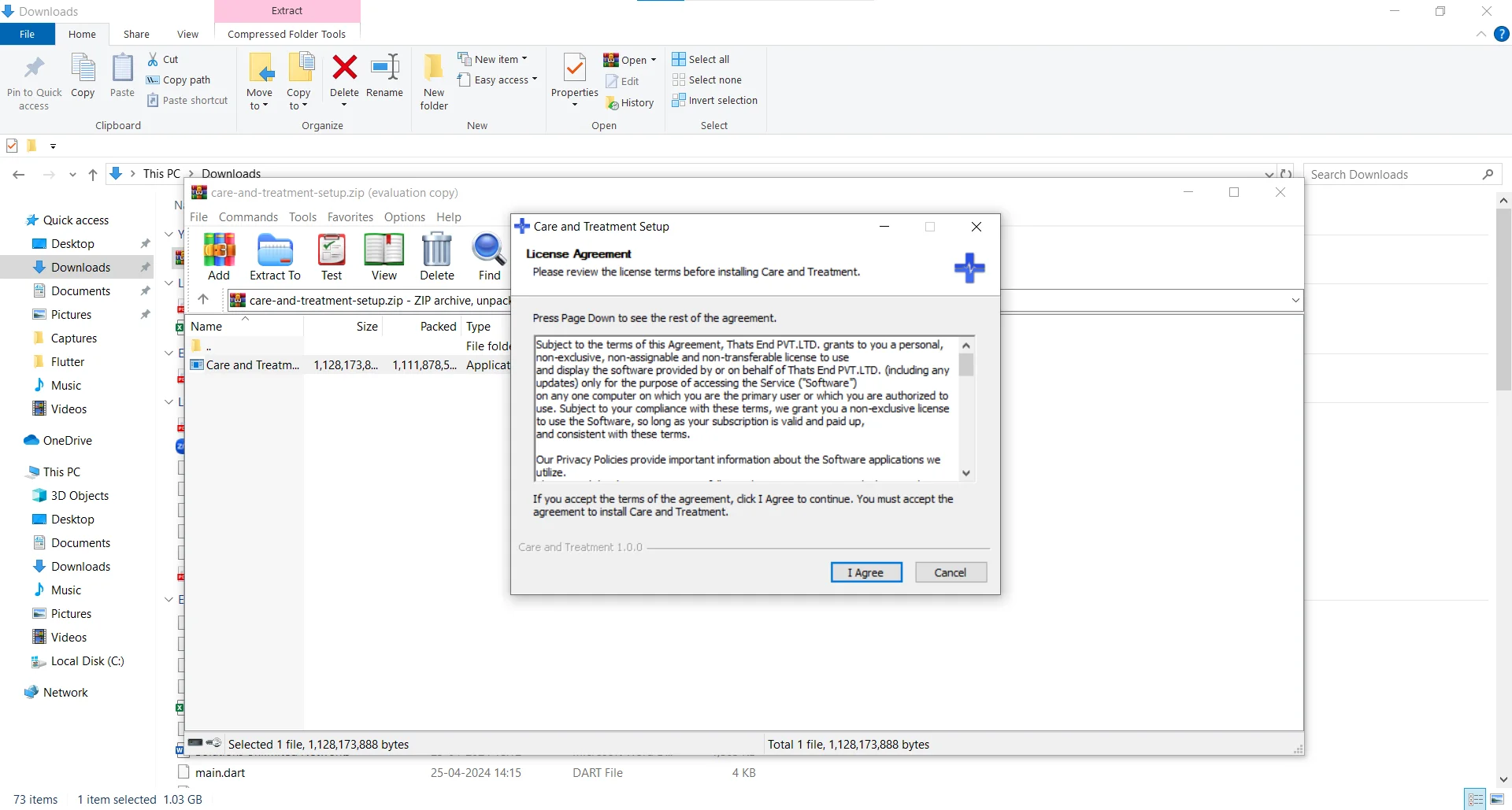
For Windows 11, follow these step:
Once the download is complete, open the Downloads folder and locate the care-and-treatment-setup.zip file you downloaded.
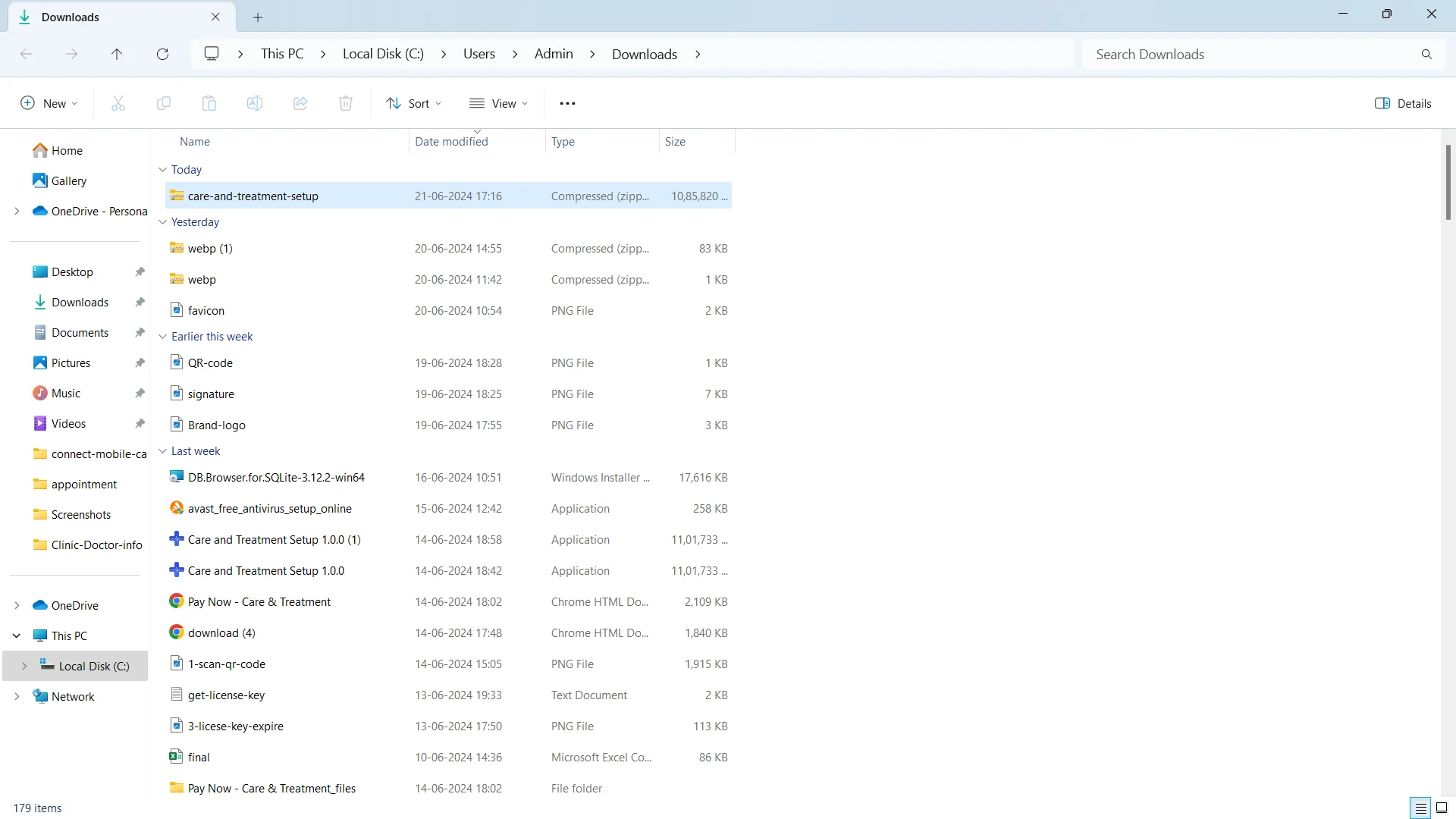
Double-click to open it, and inside you will find the setup file. Double-click this file. After a few seconds, a message may appear saying Windows protected your PC. Click on More info, then click on Run anyway. The installation will begin shortly after that.
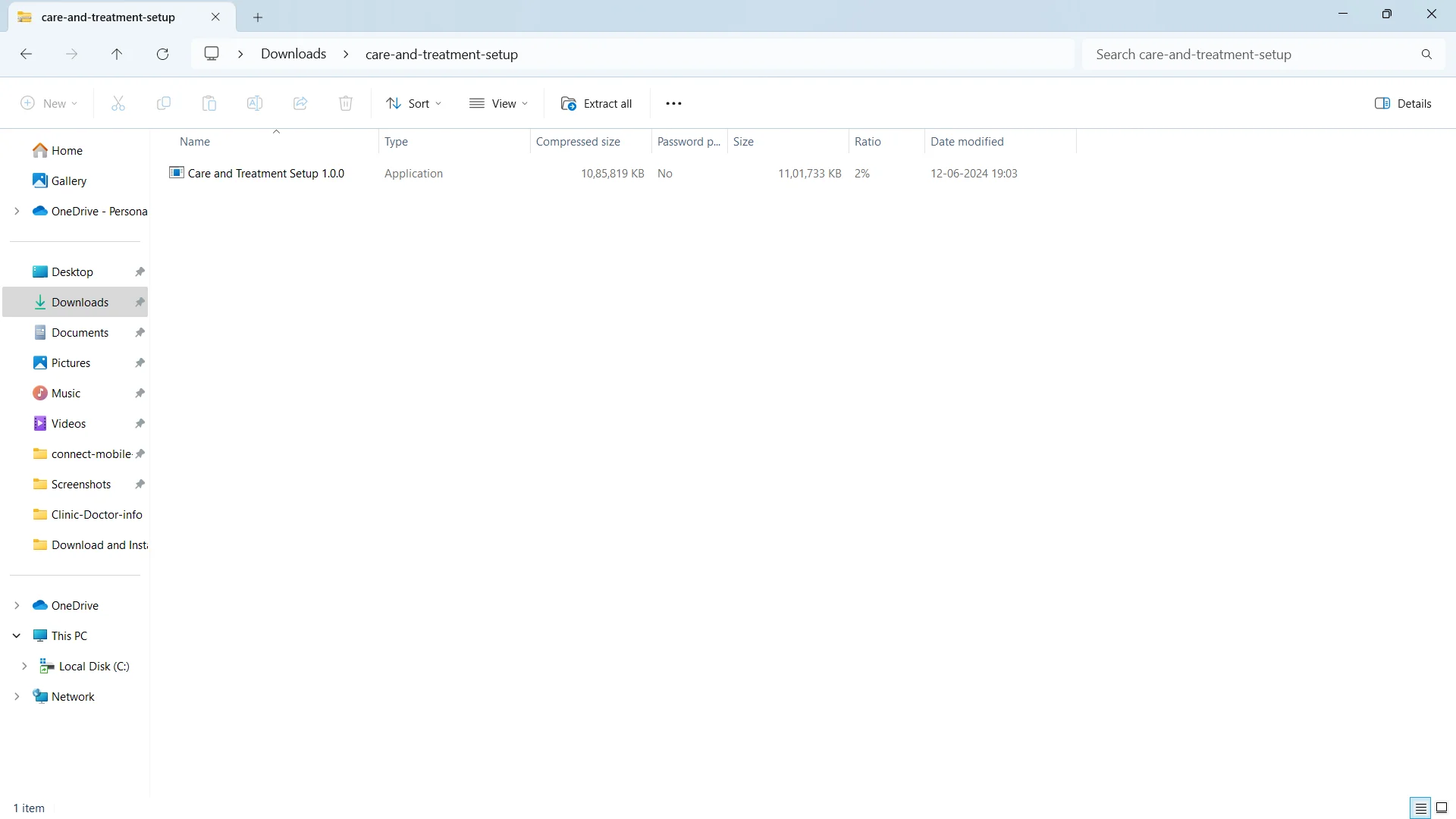
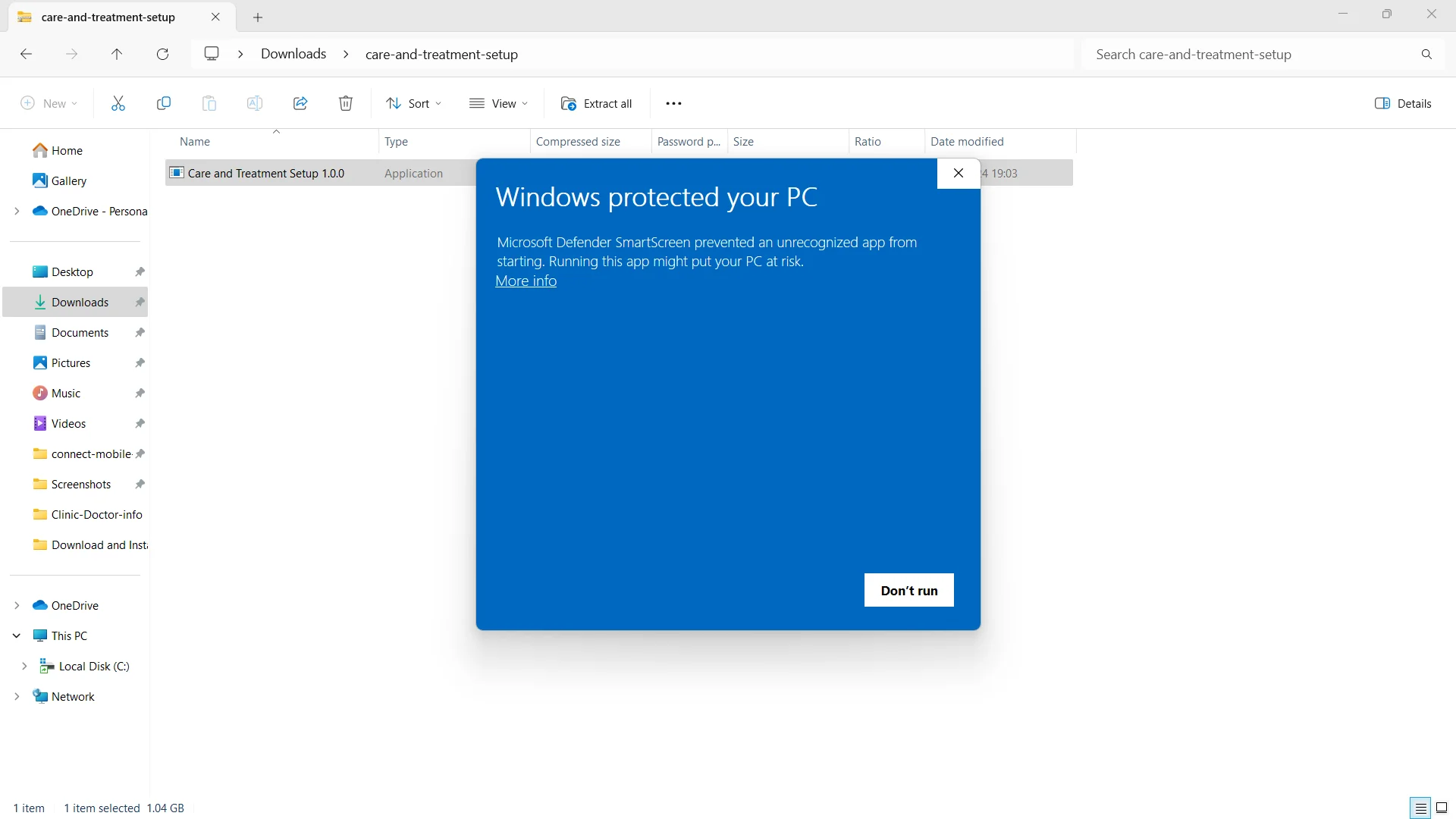
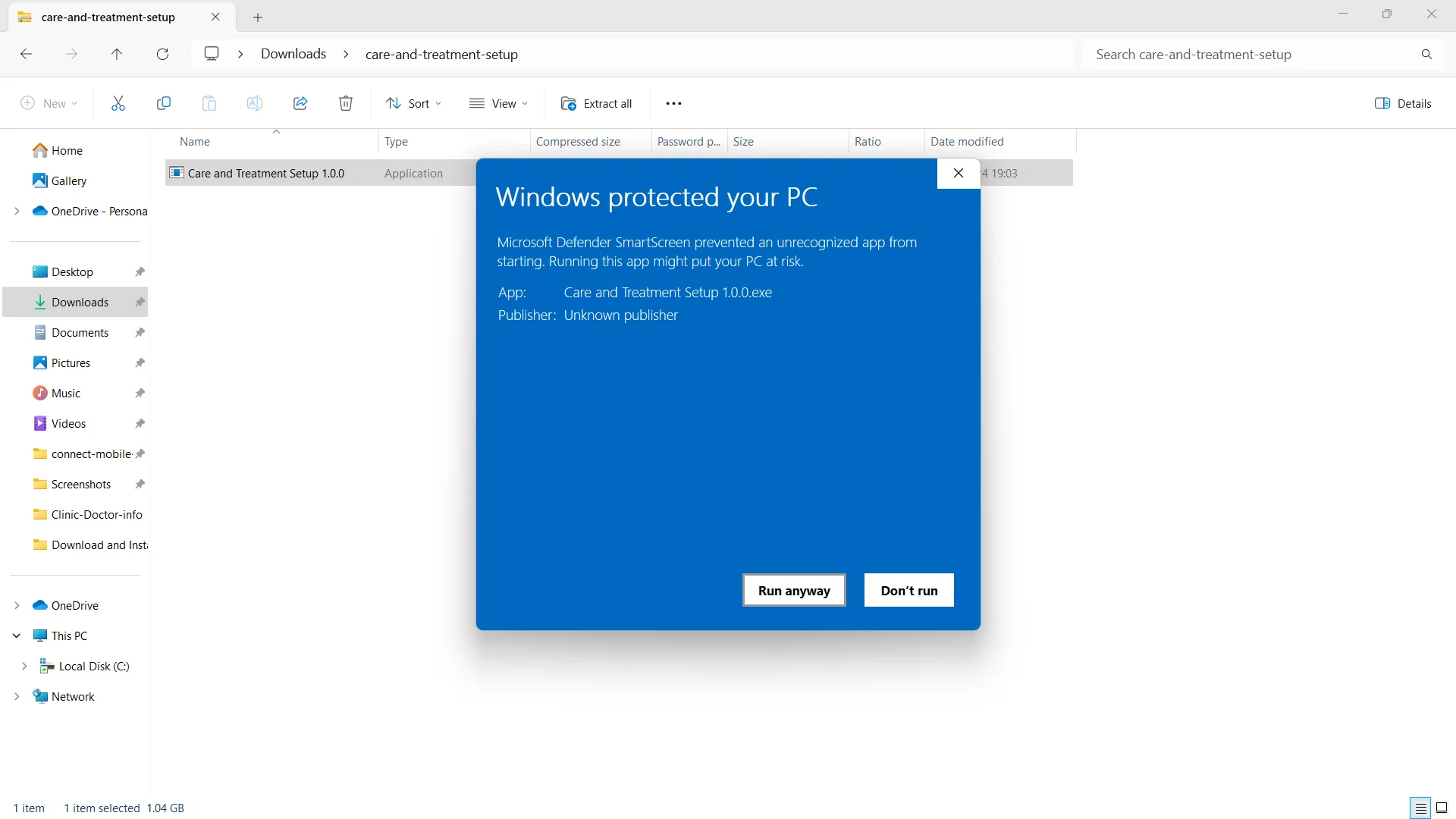
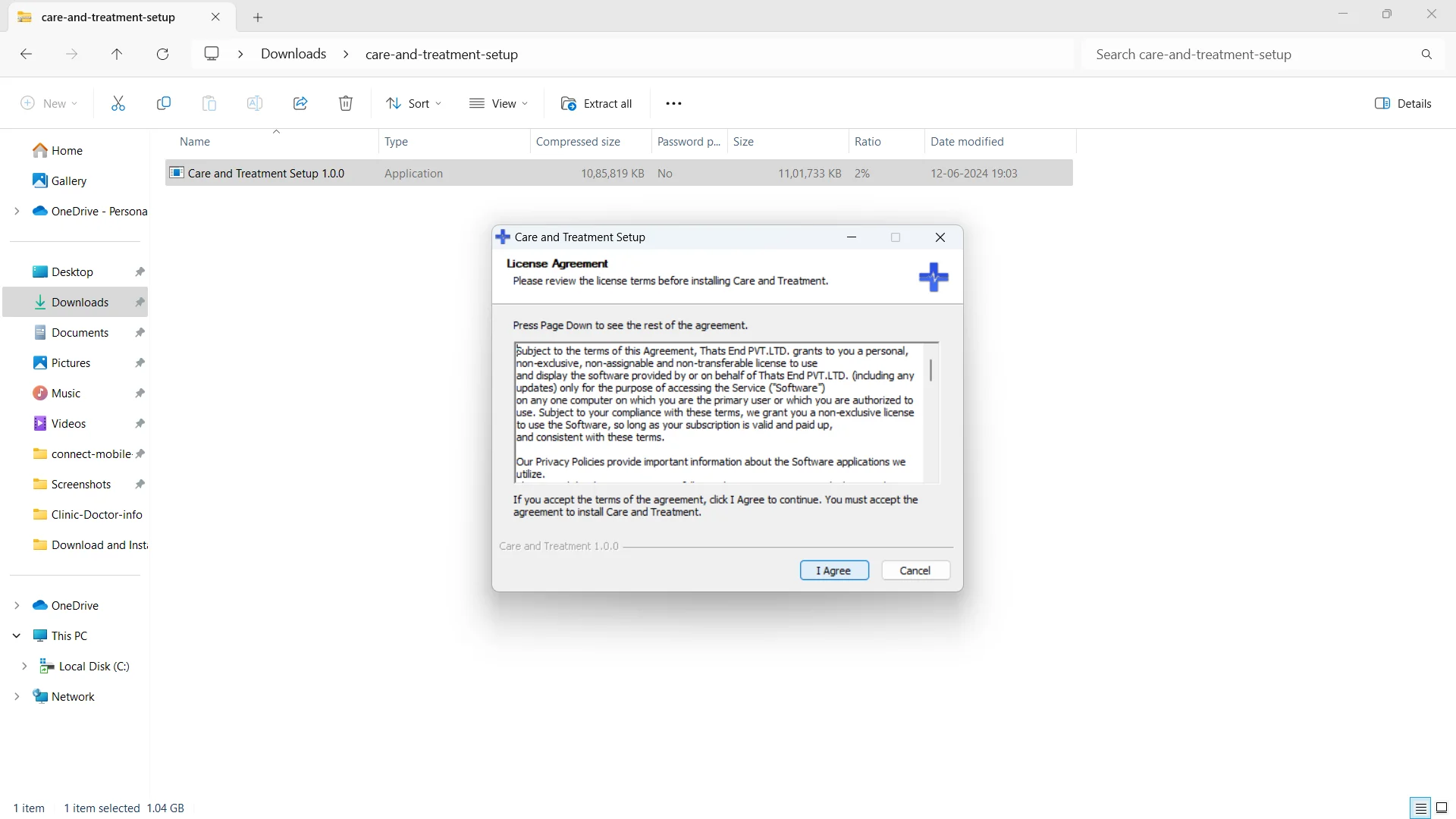
Then Carefully review the terms of the license agreement, then, click on the I Agree button. After that, you will see two options for installation. Choose the first option.
1. Anyone who uses this computer (all users)
2. Only for me (admin)
After selecting the first option for installation, Anyone who uses this computer (all users), click on the Install button.
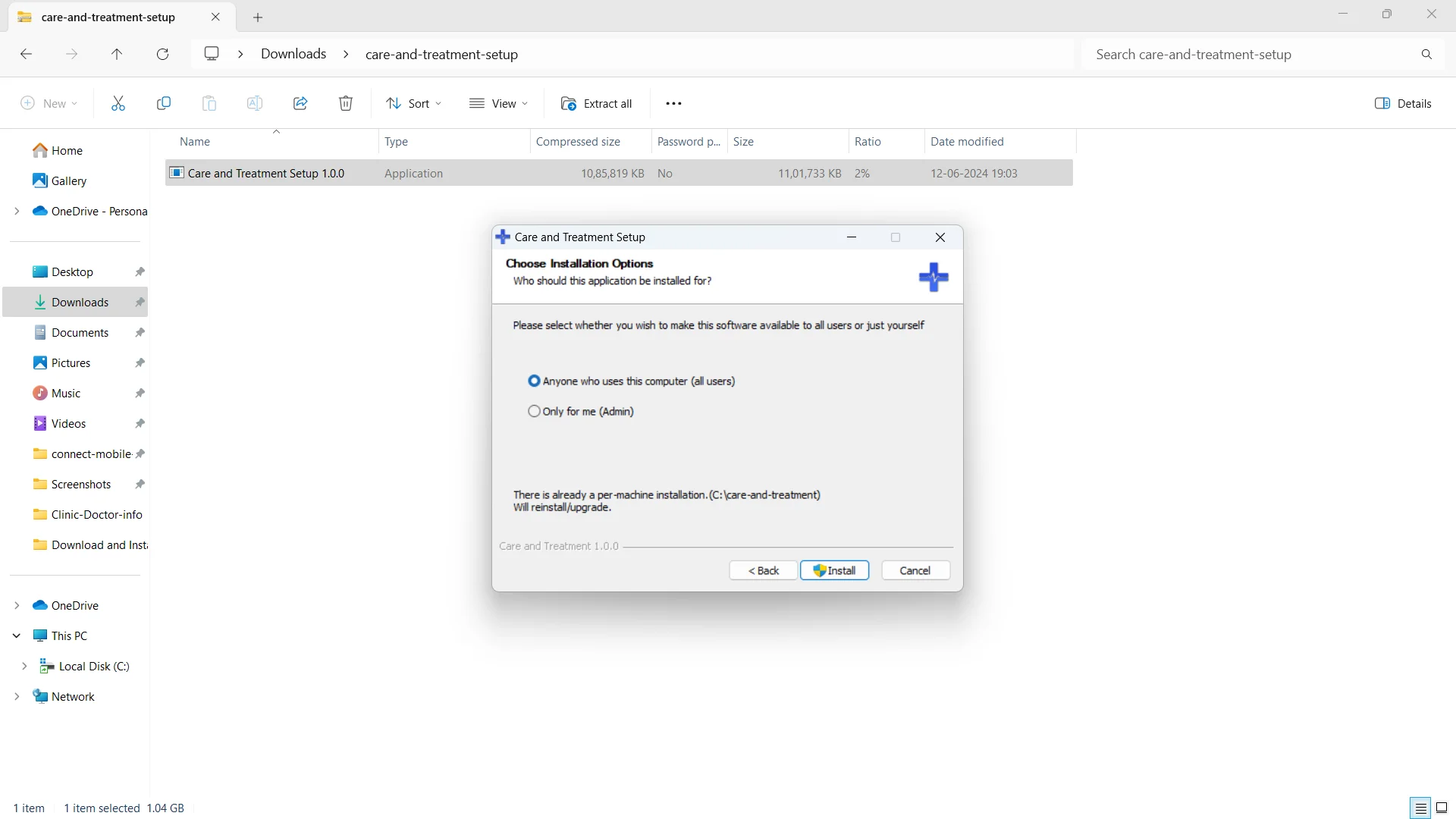
You will get a popup alert requesting access for an unknown publisher; simply click Yes to grant permission for installation.
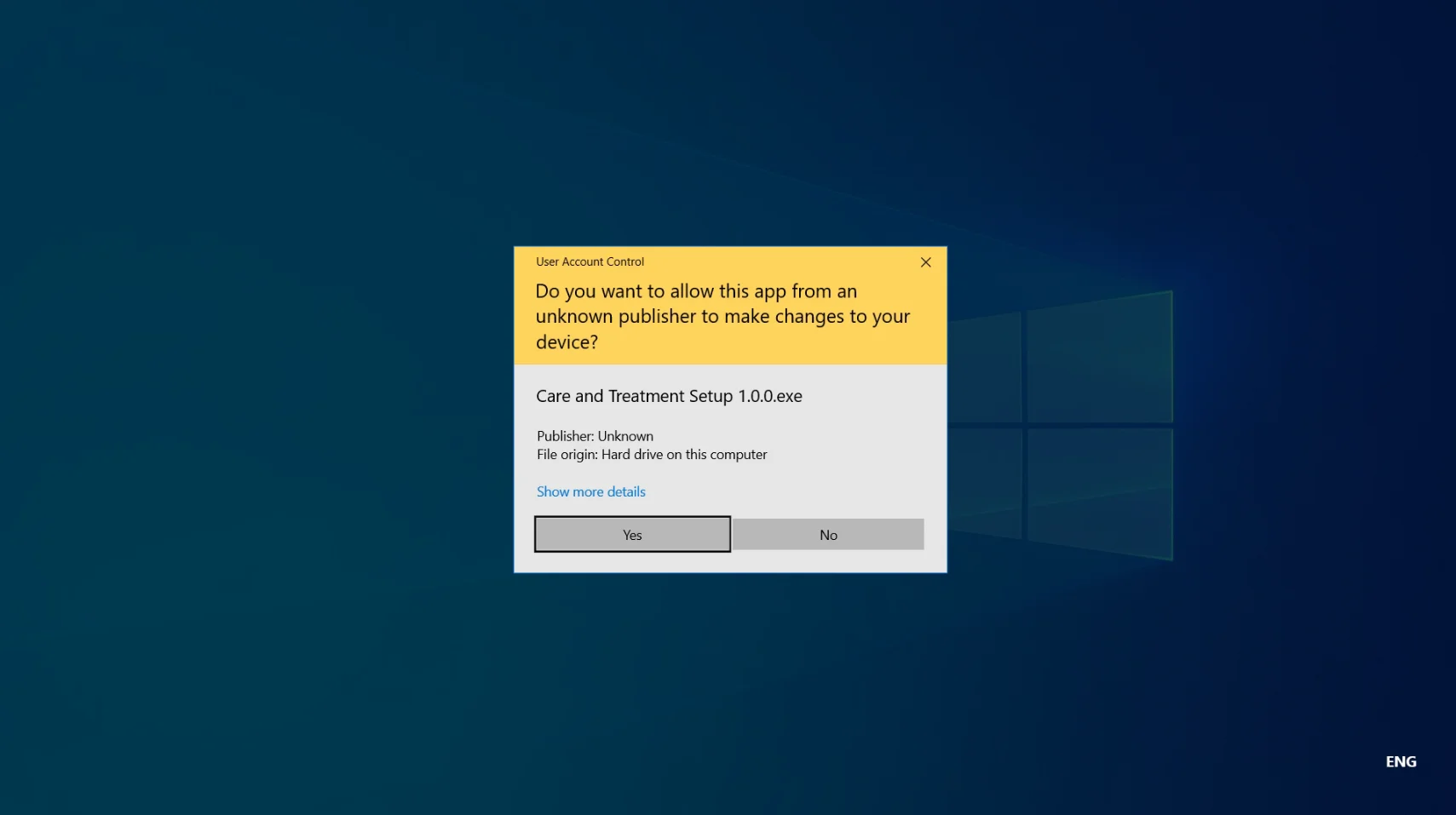
Once again, carefully review the license agreement terms and click I Agree.
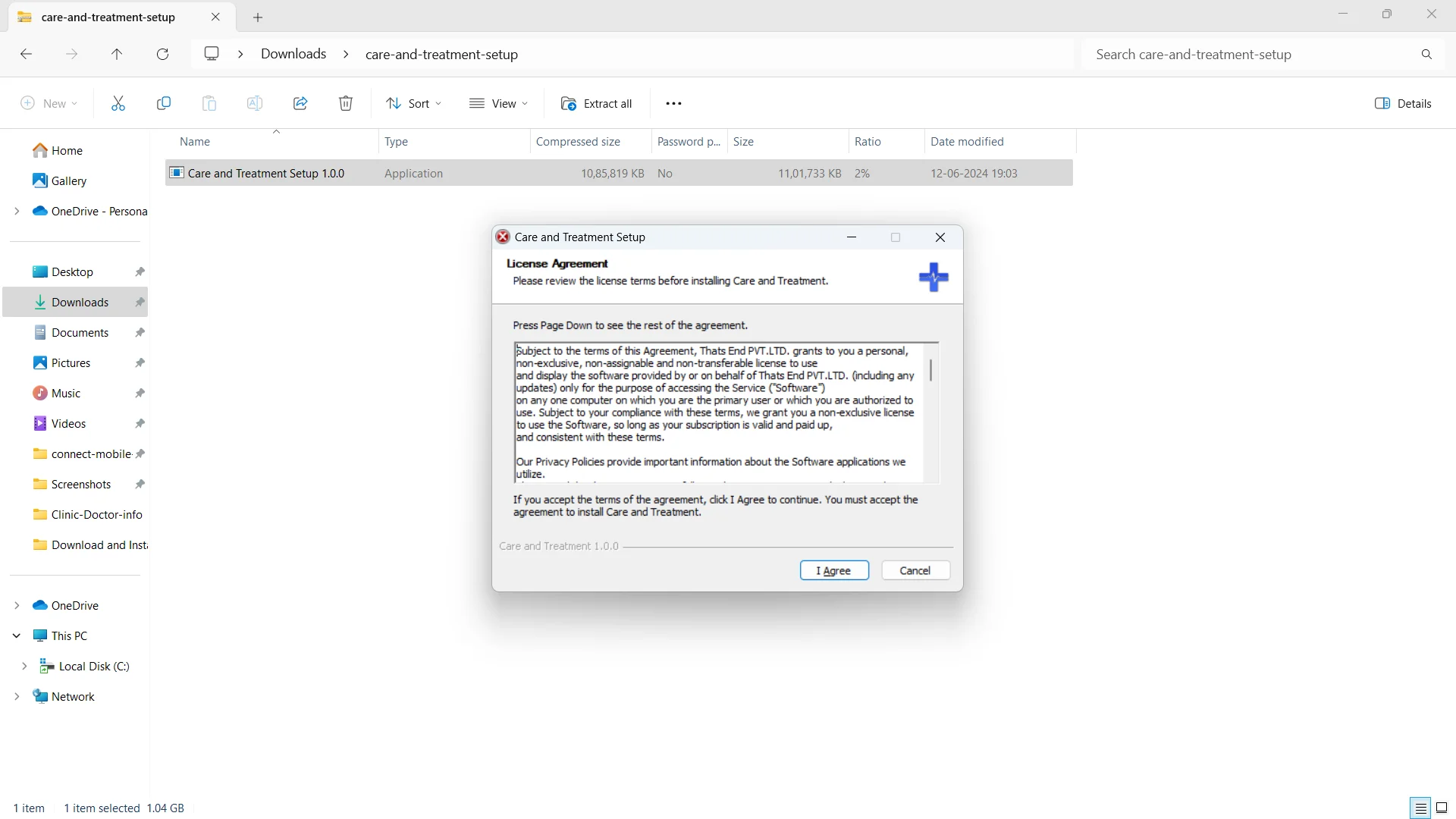
The installation process will begin.
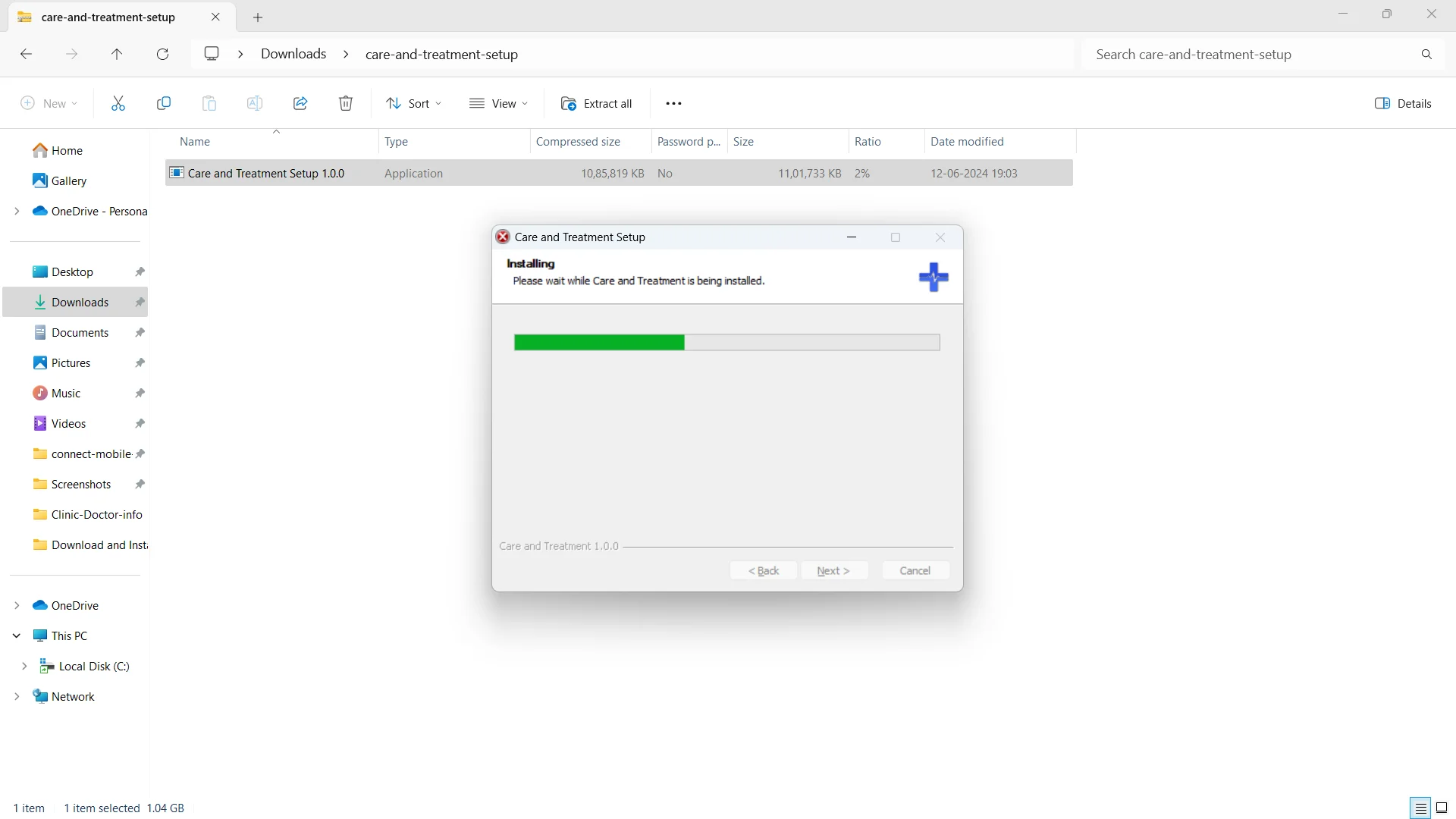
After it completes, click Finish.
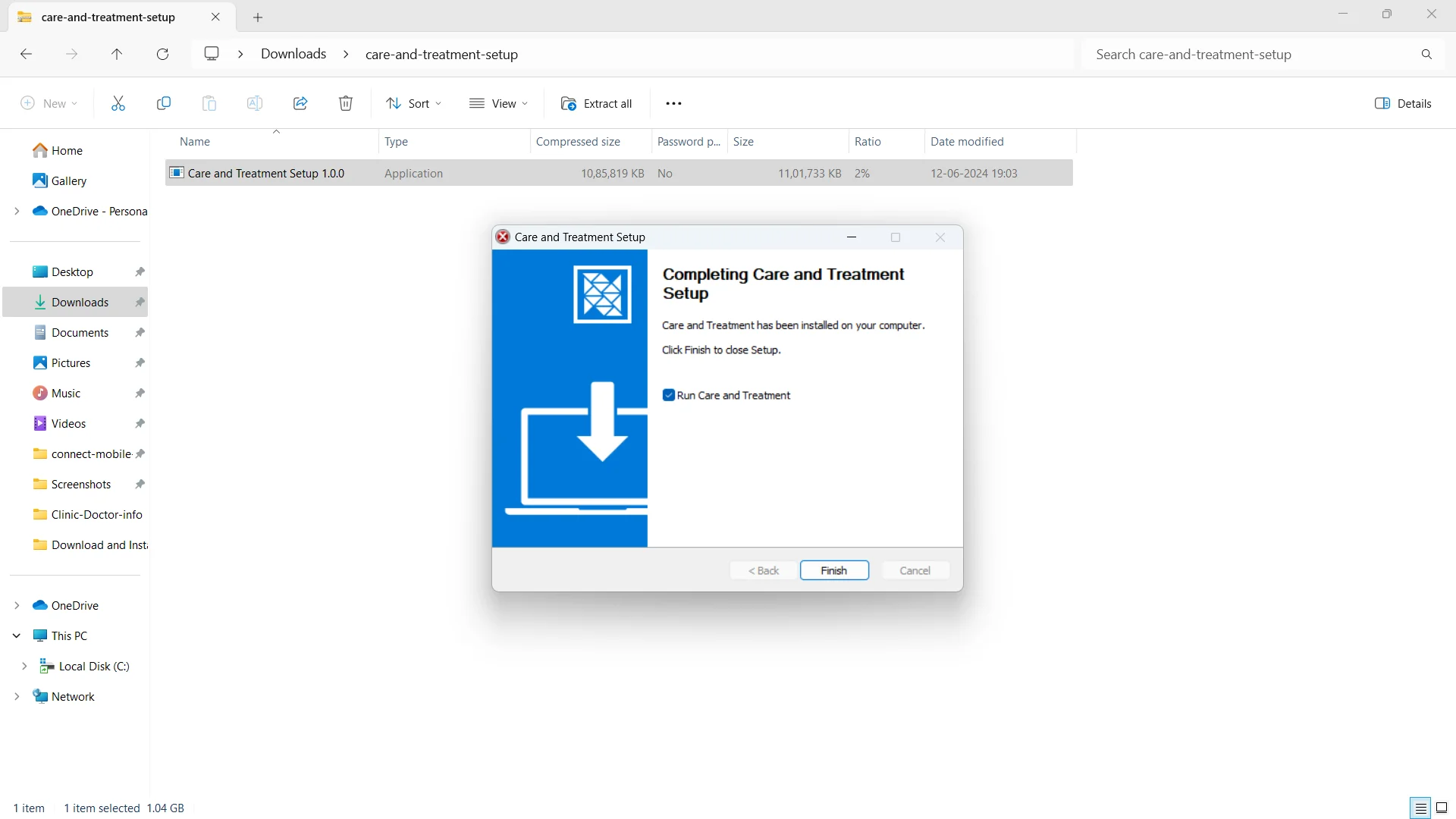
Your Care and Treatment application will then open and be ready for use.
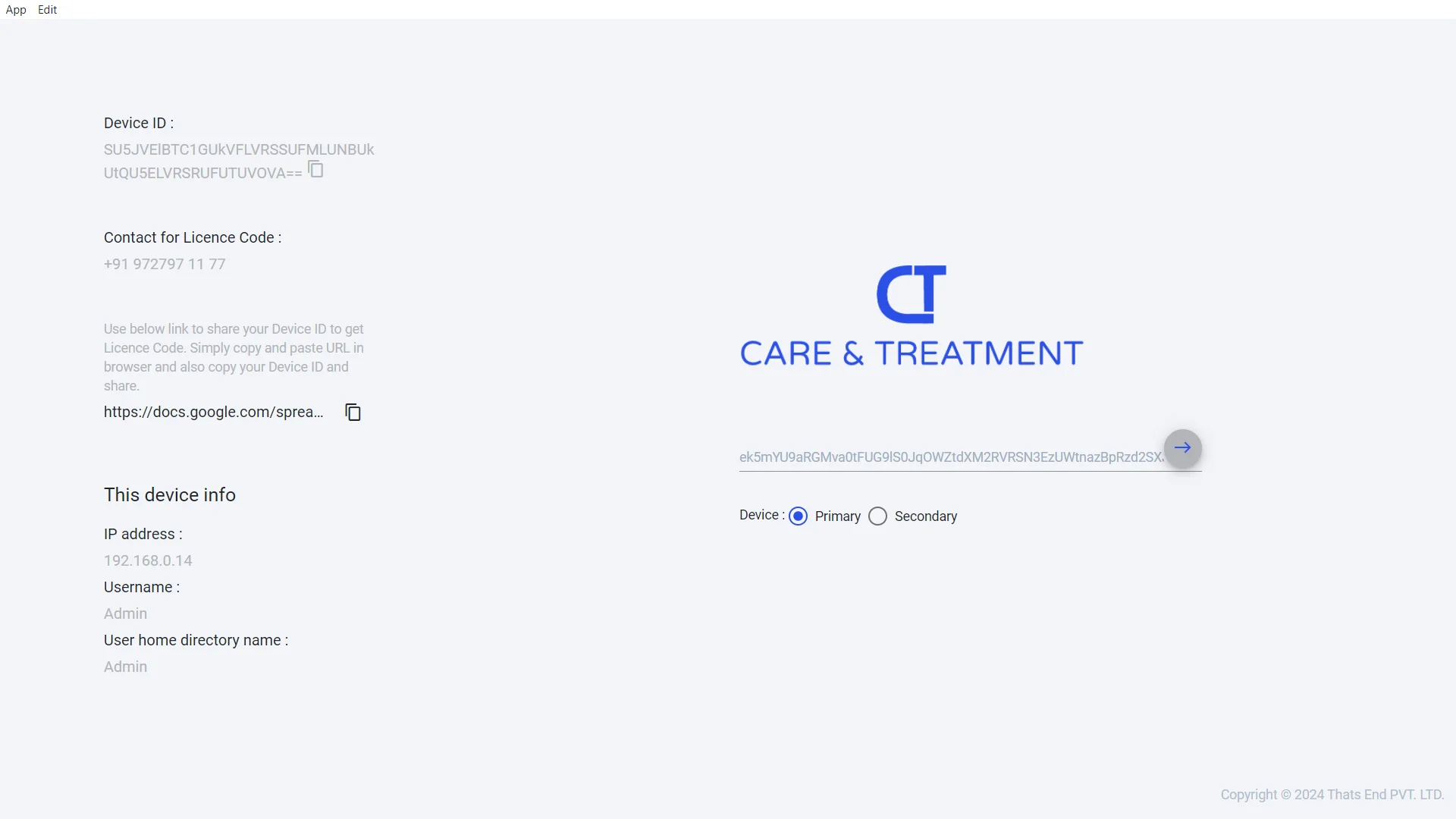
Once you’ve successfully downloaded and installed the Care & Treatment desktop app, how to start and the application by visiting app tour page. This resource will guide you through the initial setup and essential features to get you started seamlessly.