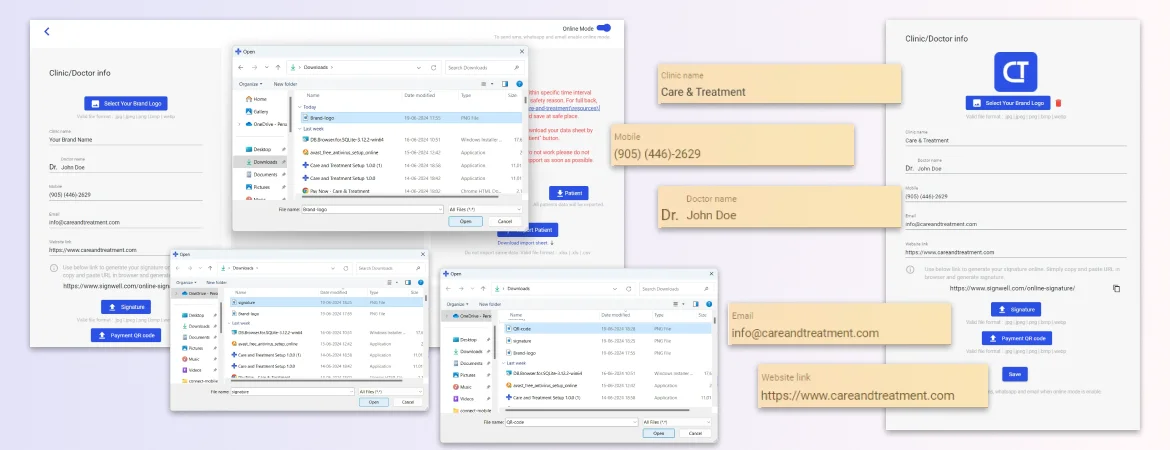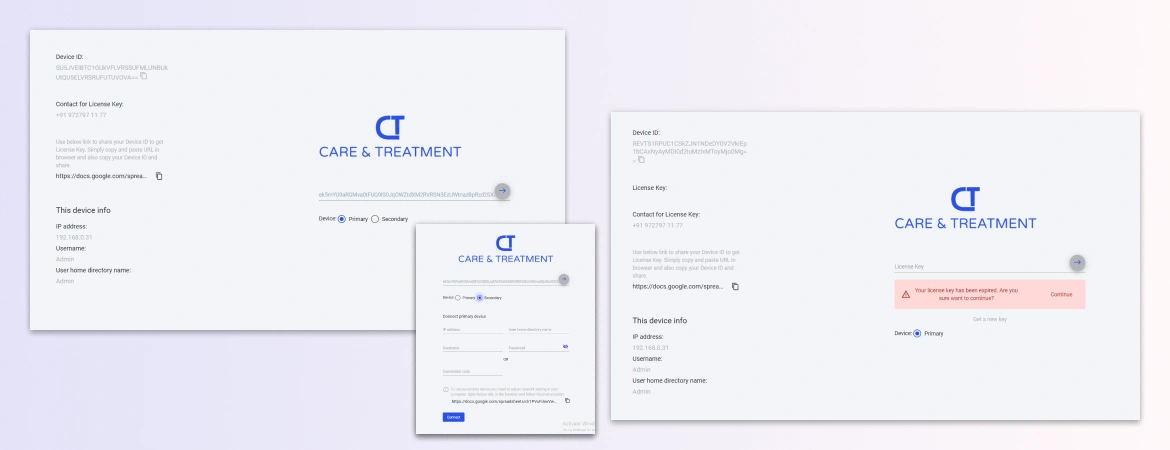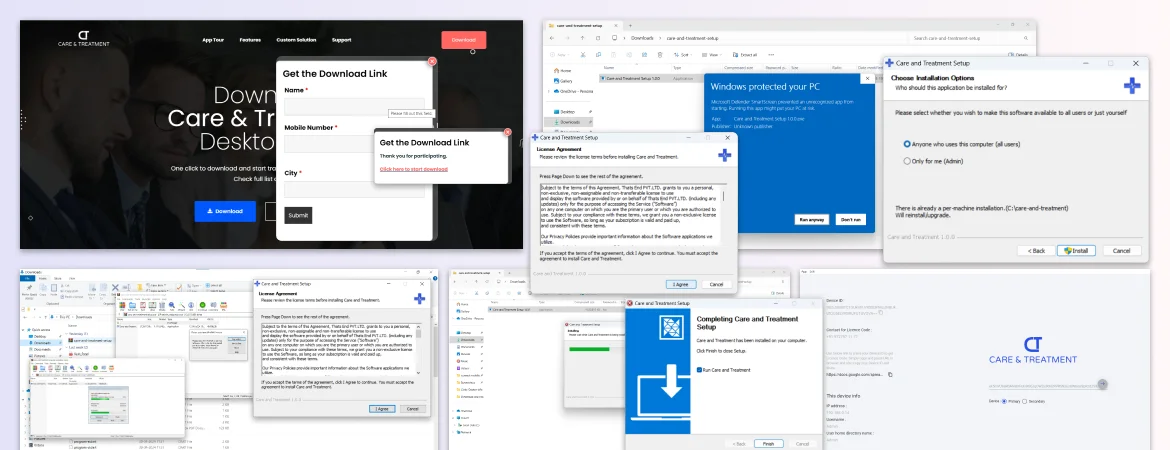Creating a personalized brand for your clinic involves several key elements. Start with a unique, professional logo that represents your clinic identity. Choose a memorable clinic name reflective of your services. Include the doctor’s name to build trust with patients. Share contact information or a mobile number for easy communication. If you have a website, include the link for comprehensive service information and online appointments. Add a signature for a professional finish. Lastly, incorporate a Payment QR code for quick and easy transactions. These elements together will establish a strong, professional, and approachable brand for your clinic.
Options for your personalized branding
Set up your personalized branding with essential elements such as a unique logo, a memorable clinic name, and the doctor name to build trust. Include your contact information, website link, signature, and a Payment QR code to create a professional and approachable brand identity.
Below are the options:
All the above options are available in the Care & Treatment desktop app inside the Settings under the Clinic/Doctor info section.
Brand logo
Choose a unique and professional brand logo that effectively represents your clinic identity and values. A well-designed logo creates a strong first impression and helps patients recognize and remember your clinic. Your logo will be display on Prescription PDF files, Treatment PDF files, and on the Care & Treatment desktop app Dashboard.
Click on the Select Your Brand Logo button, and it will prompt you to choose your brand logo.
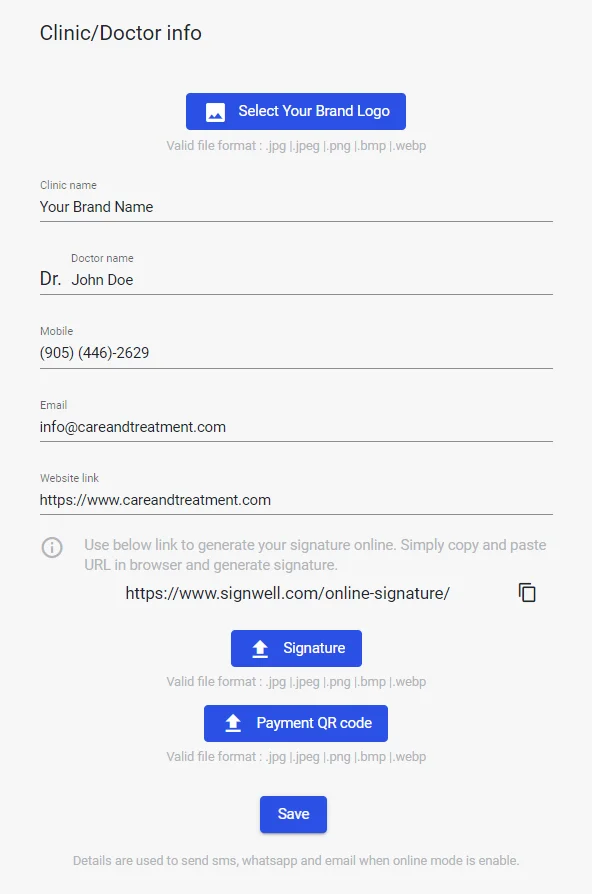
From the pop-up window, select your file and click on the Select button. It will automatically upload your brand logo.
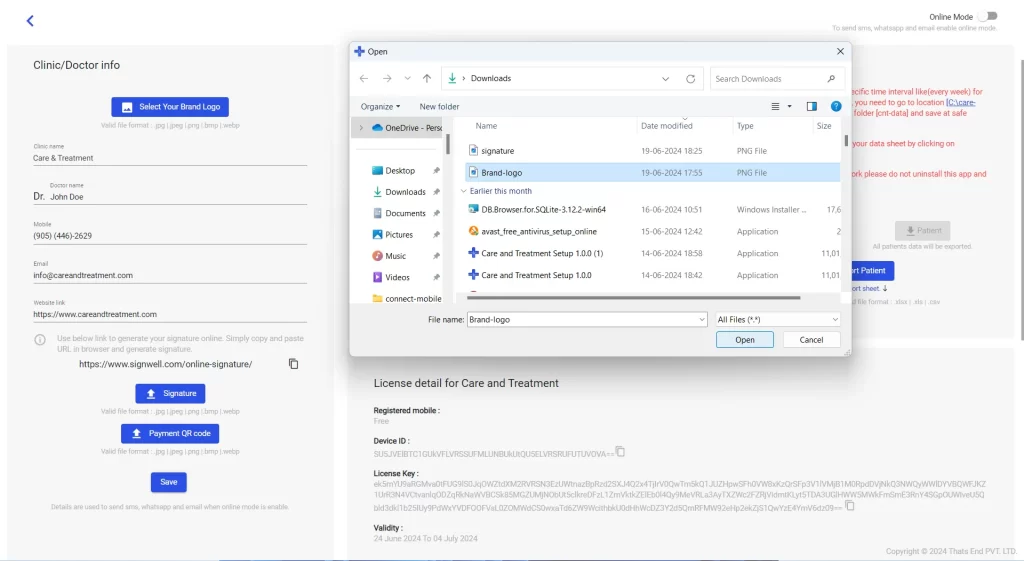
If you want to delete a brand logo, click on the delete button.
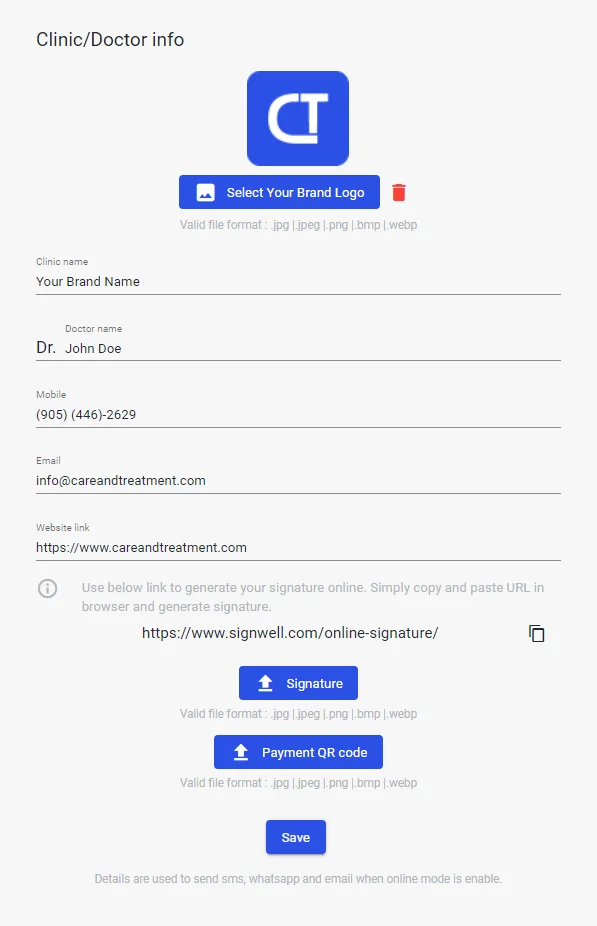
Clinic Name
Your clinic name is a crucial element of your brand identity. It helps establish a professional presence and builds trust with patients. A strong clinic name can enhance your reputation, making it easier for patients to refer your services to others. Your clinic name will display on Prescription PDF files, Treatment PDF files, and on the Care & Treatment desktop app Dashboard.
Click on clinic name and write you're clinic name and click on save button your clinic name is uploaded.
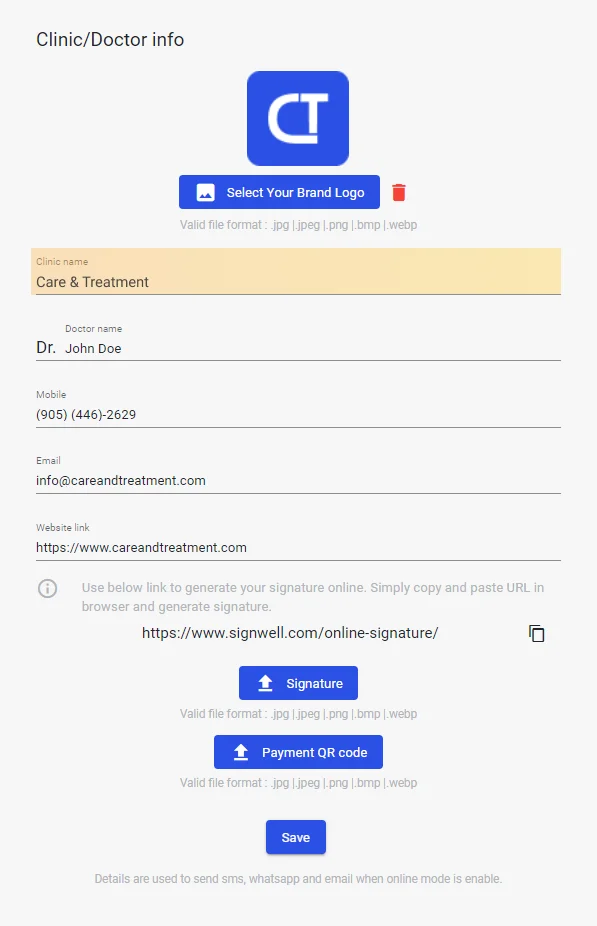
Doctor Name
Including the doctor name in your clinic communications and medical records is essential for personalizing patient interactions and fostering trust. Patients feel more connected and confident in their healthcare provider when they know their doctor name. This personal touch not only adds credibility but also reinforces your clinic commitment to patient-centered care. Your doctor name will display on Prescription PDF files, Treatment PDF files.
Click on Doctor name and write you're Doctor name and click on save button your Doctor name is uploaded.
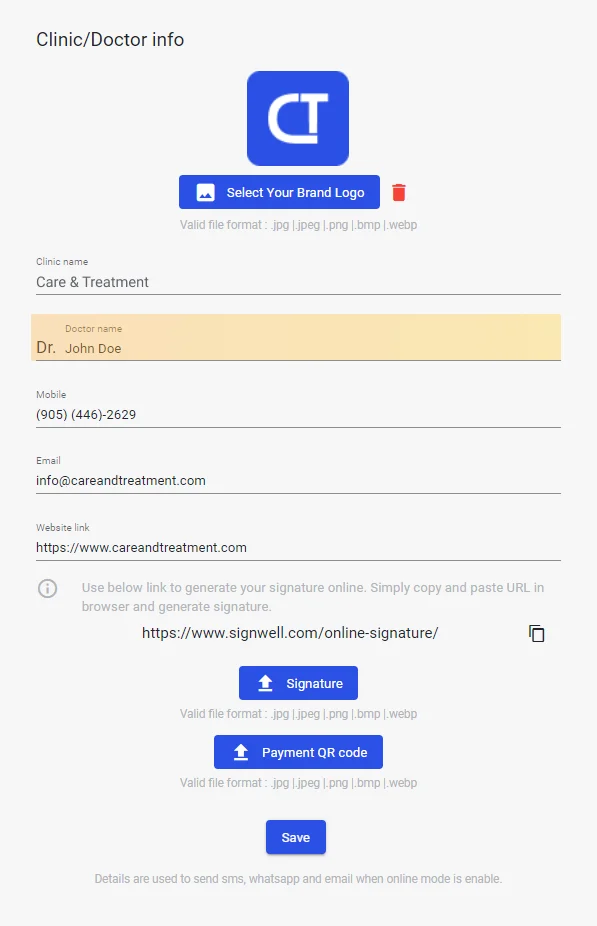
Mobile Number
Make sure your mobile number is easily accessible for patients to reach out for appointments or questions. Your mobile number will be display on Prescription PDF files, and Treatment PDF files, as well as on WhatsApp messages, email messages, and text messages.
Click on the Mobile field, write your mobile number, then click on the save button, your mobile number will be uploaded.
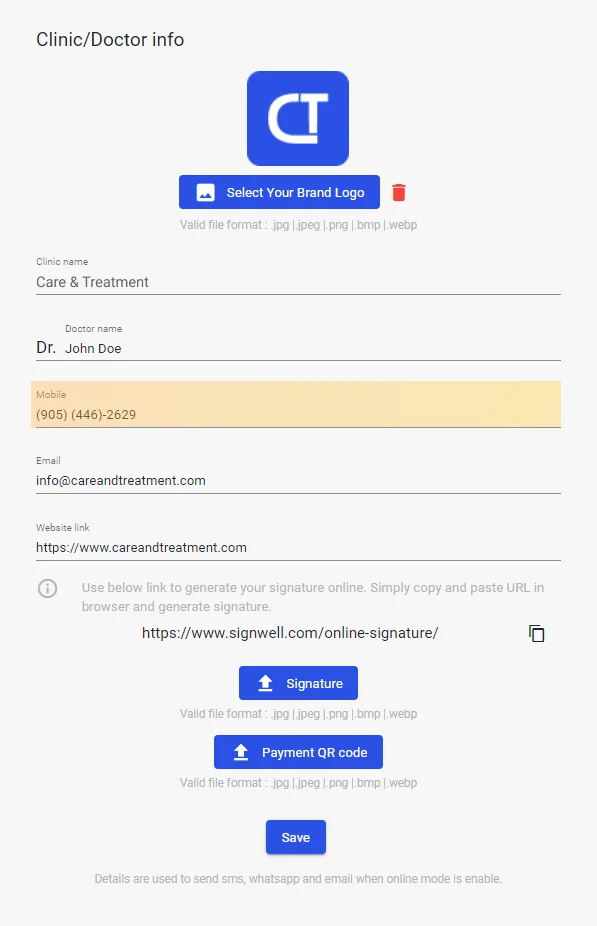
One important part of any digital health app is the email field. It helps communicate with patients, set up appointments, and share important information. Making sure the email field is easy to use and find improves interactions and the overall patient experience, making it a key feature in modern healthcare systems. Your email will be displayed on Prescription PDF files and Treatment PDF files, as well as on WhatsApp messages, email messages, and text messages.
Click on the Email field, write your email address, then click on the save button, your email will be uploaded.
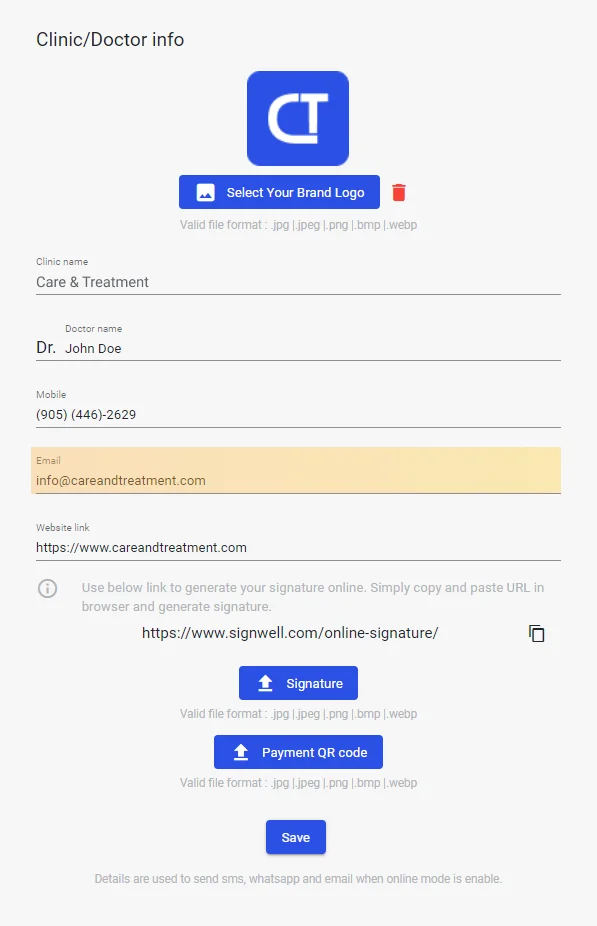
Website link
Include your clinic website link to provide patients with comprehensive information about your services and the ability to book appointments online. A well-designed website enhances accessibility and patient engagement, showcasing your clinic expertise and commitment to quality healthcare. Ensure the link is display on Prescription PDF files, and Treatment PDF files. ensuring patients can easily access detailed information and schedule appointments conveniently.
Click on the Website link field and write your website link name, then click on the save button, your website link is uploaded.
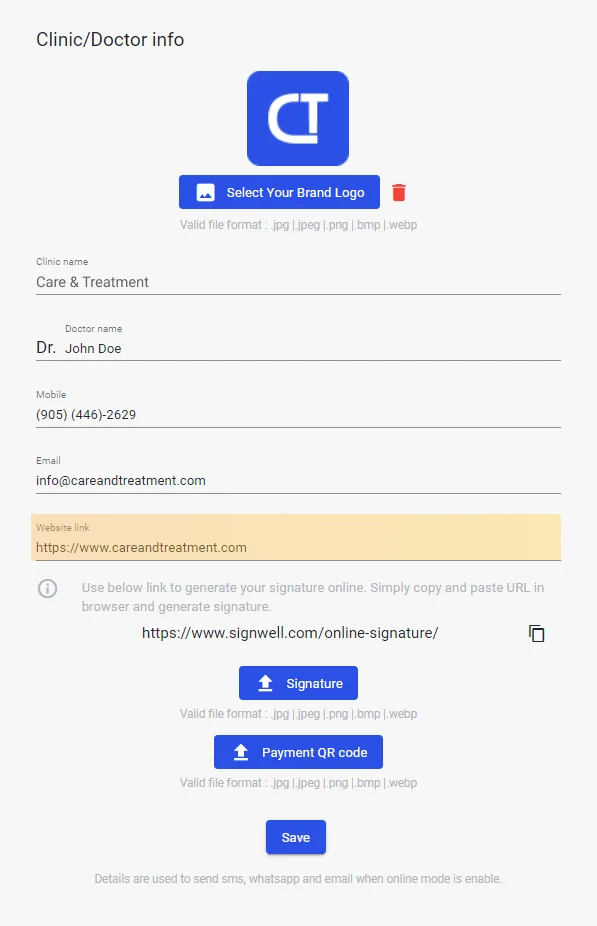
Signature
Add a professional signature to your communications to enhance authenticity and credibility. Your signature not only personalizes your interactions but also reinforces your clinic commitment to quality care. Your signature will display on Prescription PDF files, and Treatment PDF files.
In the signature field, if your signature is available on your device, you can upload. If it’s not available, use the below link to generate your signature online:
https://www.signwell.com/online-signature/
Once you’ve generated your signature using the online tool, download the signature file. Then, go to your Care & Treatment desktop app, click on the signature button, choose your recently downloaded signature file, and upload it. Your signature will be upload automatically.
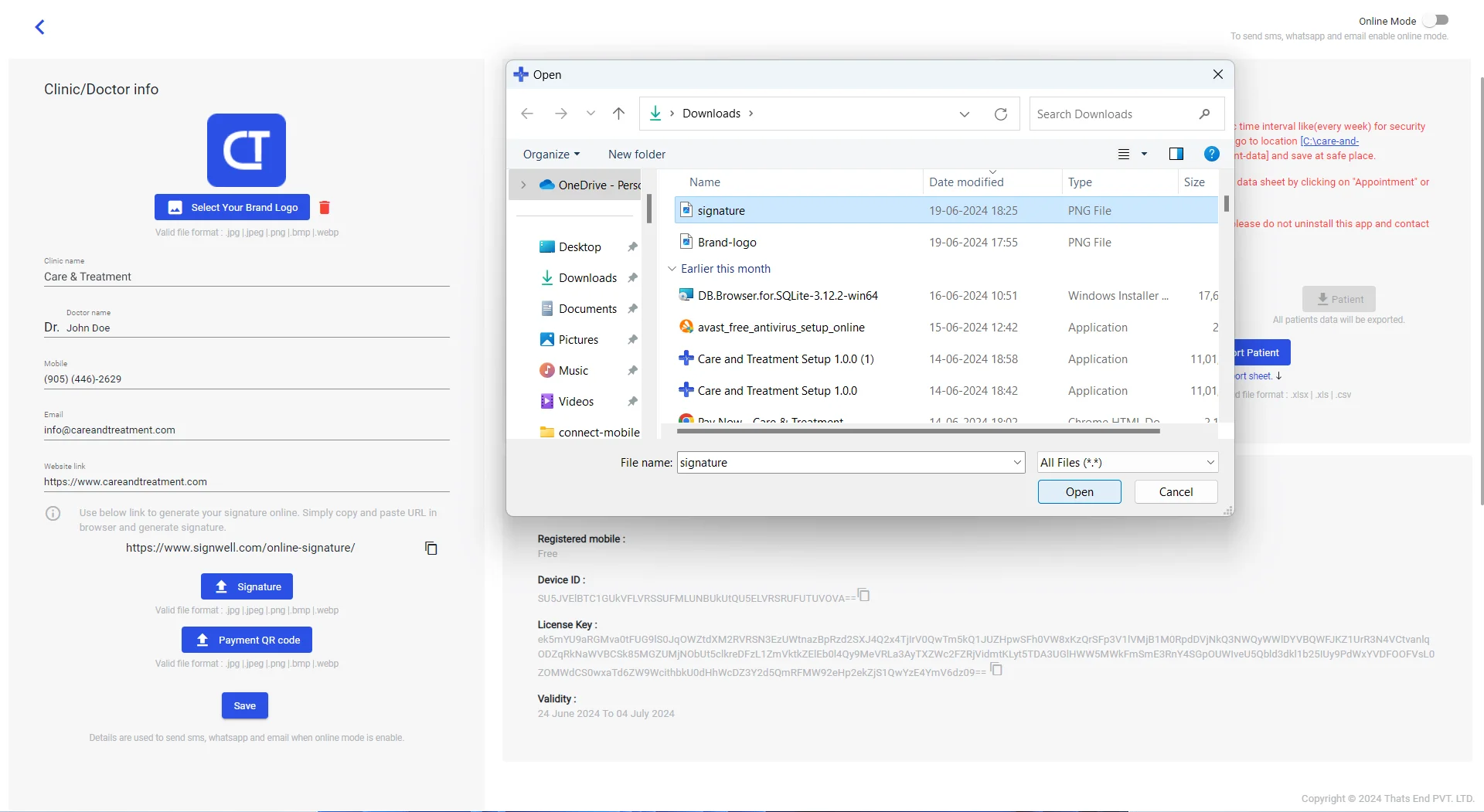
If you want to delete the signature, click on the delete button.
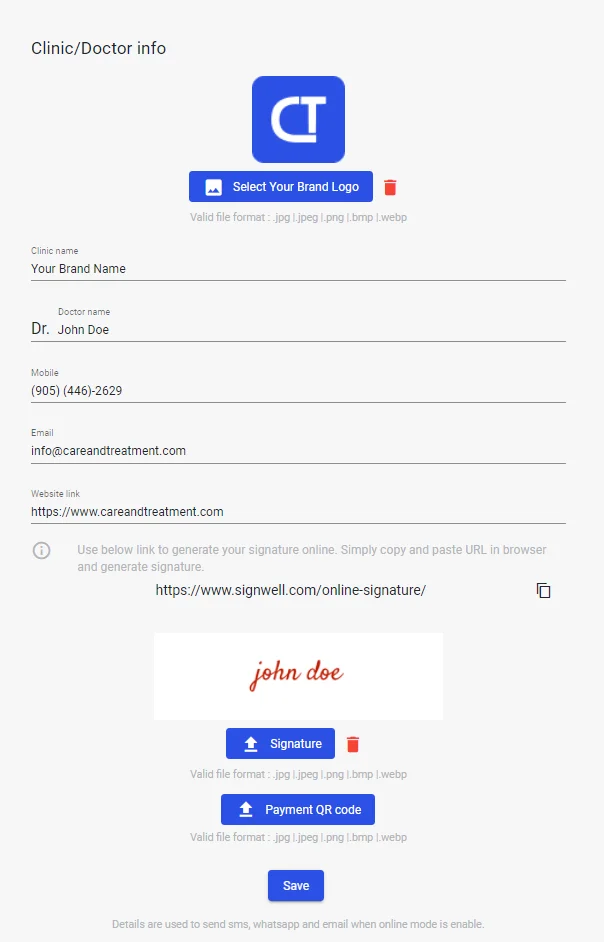
Payment QR code
Payment QR code for payments in healthcare enhances efficiency for both doctors and patients. By simplifying transaction processes through smartphone scans, this technology ensures seamless and secure payment experiences, facilitating smoother interactions. Your Payment QR code will be prominently display on Treatment PDF files.
Click on the Payment QR code button, and it will prompt you to choose your brand Payment QR code.
From the pop-up window, select your file and click on the Select button. It will automatically upload your Payment QR code.
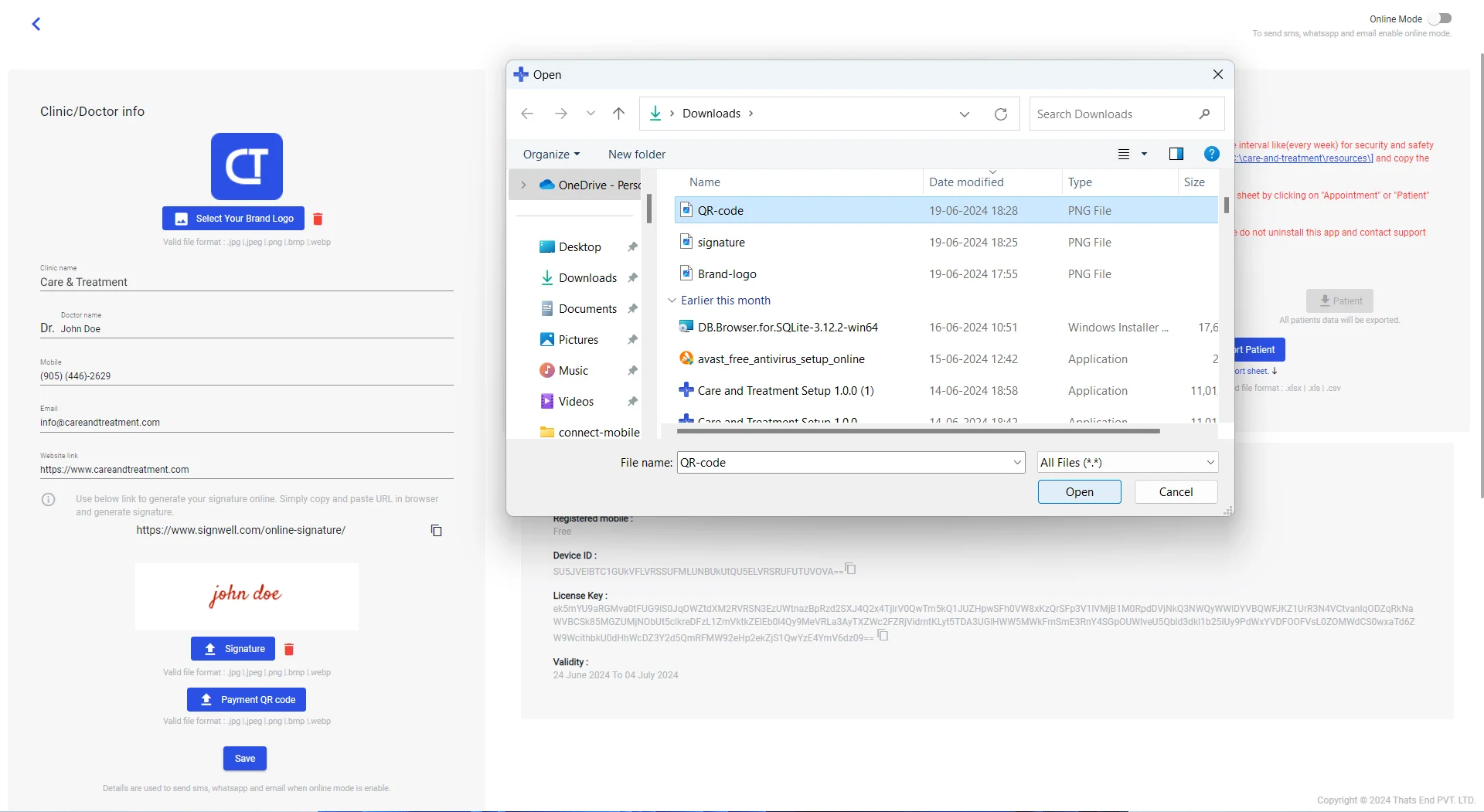
If you want to delete the Payment QR code, click on the delete button.
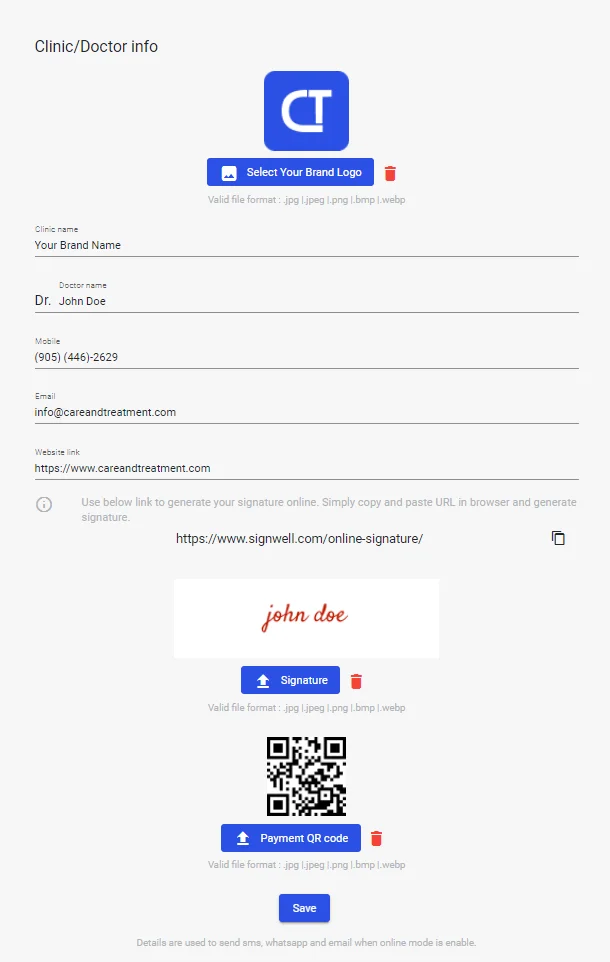
Once you set all data click on save button and you are done.